Books from Kindle delete Reader
The following guide refers to a Kindle Paperwhite the first Generation:
- Turn on your Kindle and select library-Overview on the left, above the "device".
- Are you looking for the desired book and press on it until a new window opens.
- Click on "remove From device", if it is a book from the Kindle store. The E-Book you can download at any time via the Tab "Cloud" to your device.
- It is, for example, an E-Book, the you by Calibre converted and on the Kindle , press "This book is clear". Caution: It is then completely deleted and is not in the Amazon Cloud available.
E-Books from the Kindle App to remove
Similarly, you delete books from the Kindle App:
- You can open the Kindle App and switch on the tab "device".
- Long press on the desired book and then choose "remove From device".
- On the Mac, you switch to the left to the Tab "downloaded items" and click on the book with two fingers. Then select "delete From device".
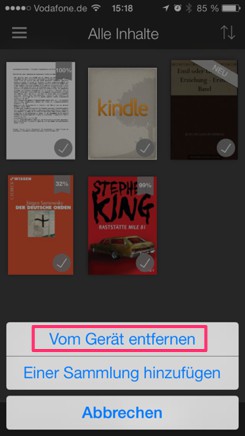
Book from Kindle App delete
Kindle books from the Amazon Cloud delete
Note: The following instructions describes how to delete Amazon-purchased books permanently from the Cloud. You are then available to you. Follow the steps only if you don't want to use an E-Book for sure.
- Open following Link and login with your Amazon account.
- Are you looking for the desired book and right click on "actions".
- Here, select "removing From library".
- Confirm the following query with "Yes" will delete the book permanently.
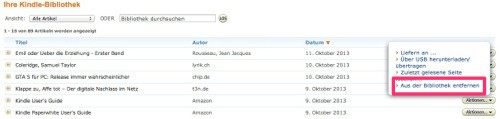
E-Book from library delete
Tip: As you are in the Kindle store borrow books, reveals this practical tip.






