The Browser on the Kindle Paperwhite call
- You go to the Home screen of the Kindle (the library).
- Press the top right icon with the three dashes.
- Select at the very bottom, a "Beta Browser" (see picture).
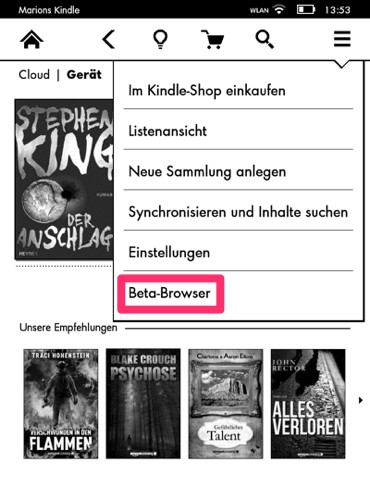
Kindle Experimental Browser
Surfing on the Kindle
- The top of a command line is. Here you can enter either a direct Link or specific pages, and even your own content on the Kindle to browse.
- A Link to enter, type it and press the arrow to the right of the address bar.
- You want to search with Google, type the desired search term and click on the left of the input field on the "Internet address". Select in the drop-down menu "Google" and press the arrow to the right.
- You can also find this setting on Wikipedia, in a dictionary, your to the Kindle documents held and in the Kindle store.
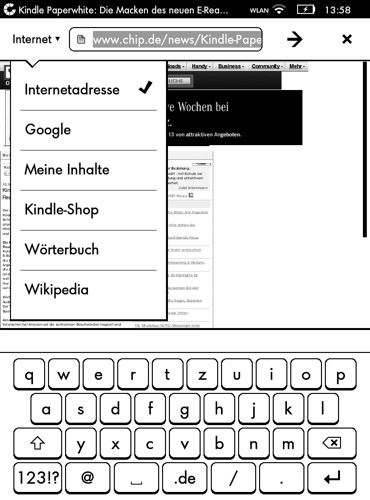
Kindle: Search Settings
Browser features on the Kindle Paperwhite
Within the browser click the top right icon with the three dashes in order to achieve different Features:
- Article mode: Enable this function will display the current site in pure text. For web site typical content such as the Header, ads and banners disappear and the font is enlarged. So News and articles are much easier to read. You want to surf normally again, return to the "Web-mode".
- Bookmarks: you Want to memorize an article, press "add bookmark". Over the item "bookmarks", you can view your created bookmark and you call.
- History: a browsing history on the Kindle Browser. To return quickly to the already well-respected Websites. This is just on Kindle practically as tap, Scroll and Find here is very tedious are.
- Browser settings: On the last item "settings" you can delete from the PC the history and Cookies. In addition, JavaScript and images here off.
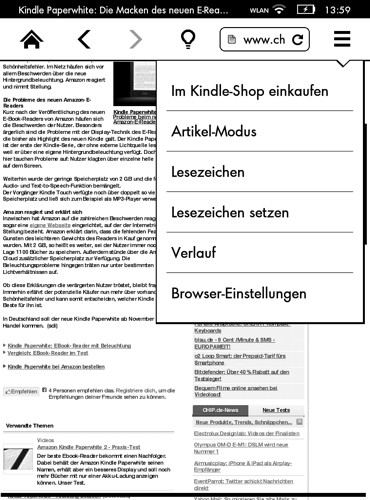
Browser Functions
Tip: How to use Newspapers and magazines on the Kindle to read, explains in this practical tip.






