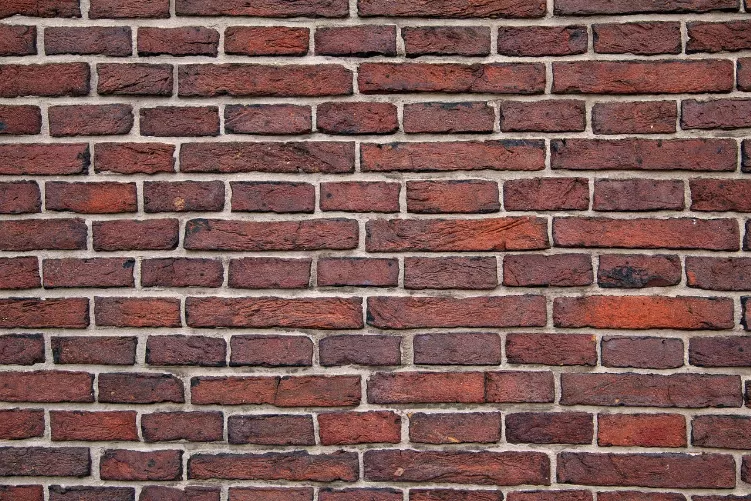Overlay for Twitch to create – so it works
- A Twitch Overlay allows you to easily in image editing such as Adobe Photoshop or GIMP to create.
- You should create your own Logo for the Stream, which you apart from other streamers.
- Also Banner for your Twitch profile should be the profile banner in line.
- To do this, use the same text type, so that all banners and Logos are matched to each other.
- Make sure that an Overlay should only be created for a Game.
- When using images from the Internet you should first clarify whether you may use it, from a legal point of view.
- You should not trust an own Layout to create, you can use services such as Emport use.
- There is created a custom Overlay of your choice for little money.
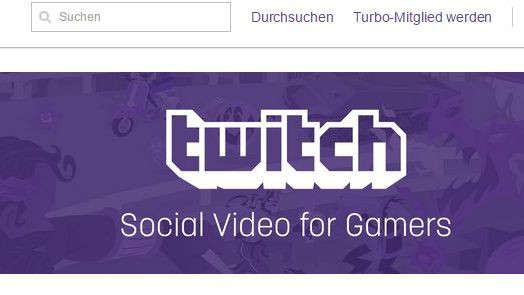
Twitch: creating an Overlay
Overlay for Twitch to create – so go ahead
- Before you create your own Overlay, you should make first of all a Screenshot in the Game, which you want to stream.
- Open Adobe Photoshop or other image editing program and paste the Screenshot of your Games.
- For further editing in Photoshop you should use the help lines to enable. Then, create a new layer.
- You connect the middle points of two lines with the drawing tool. Press and hold the [shift] key, so that the line is straight. Close the Form in the way you like them best.
- Thus, the shape is filled with color, select the right "paths" and right click on your path. Select "paths fill with" and then select the appropriate Option.
- You can use the Form to further customize, depending on the colors and shapes on your channel. When you are finished, click on the text tool and tap in the middle.
- Then enter your channel name, Twitch, and adjust the size with [Ctrl] + [T].
Everything you to music at Twitch need to know, we have in the next practical tip for you.