Samsung Galaxy Tab: printer with a manufacturer-set up Apps
Many of the manufacturers of network printers that offer a suitable Android App for your device. That why you're looking in the Google Play Store according to your network printer.
- Start the Google Play Store and type in the search bar the name of the printer manufacturer.
- You download the suitable App on your Galaxy Tab. After Opening the App, you set up the connection to the printer. To do this, you leave the App simple to the find printer. Your printer should not be found via WLAN, the cause may be a LAN connection of the printer. He can then be found by the App in Wi-Fi. A switch on the Router fixes the Problem.
- As soon as the printer of the App was found, you can print. However, each printer App does not support every file format. Some Apps only print image formats.
Samsung Galaxy Tab: Printing with Cloud Print on Google Chrome
You do not have a network printer, or does the manufacturer not have their own App in the Store, you can send data from your Samsung Galaxy Tab to the printer. However, you will need a PC and a Google Account:
- The easiest way with your Galaxy Tab to a printer without Internet connection printing Google Cloud Print in conjunction with the Chrome Browser.
- Go to the menu in the Chrome Browser, the "settings". Scroll to the bottom and click on "show Advanced settings".
- In the next window, you will find the option "Google Cloud Print". Click on the Button "Manage" and then on "add a printer". It the printers are displayed that are set up on your PC.
- Select the desired printer, and then freely give it to him later with the Samsung Galaxy Tab driving.
- Download the App "cloud print" on your Galaxy Tab. In order to send all print jobs from the Galaxy Tab to the printer. Your printer is not integrated into the network, must be on the PC, however, mandatory.
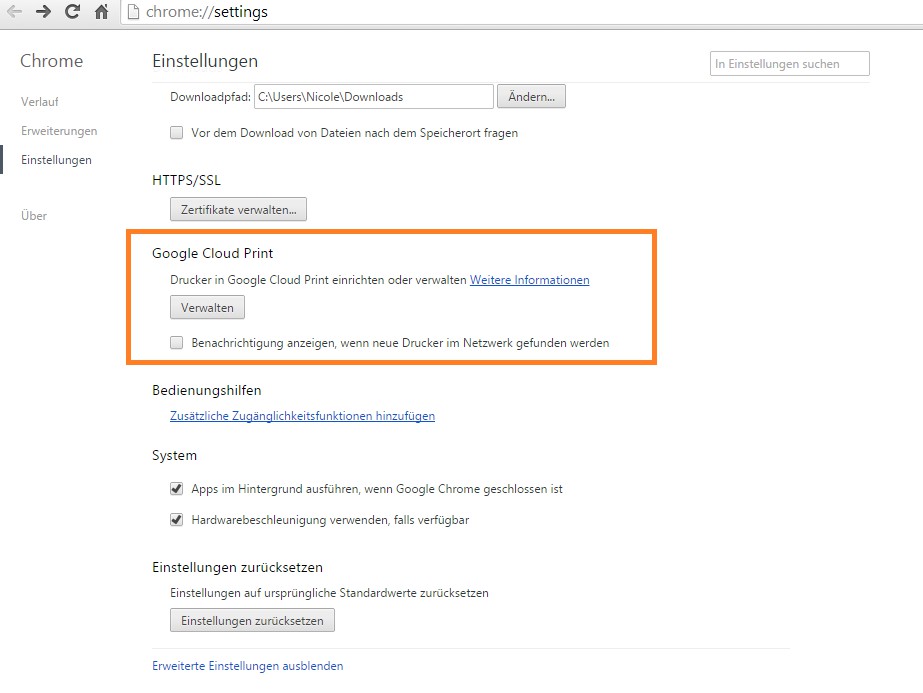
Cloud Print with Google Chrome
In the next practical tip we show you how to in iOS 7 Windows printer via AirPrint use.






