You have enabled "OK Google" to your Smartphone?
The automatic search of Google voice by voice command on the Smartphone to make use of, you need to enable this in some cases. Here's how:
- First, make sure that you have installed the latest Version of the Google App on the Smartphone. Call for best the the Google App in the Play Store on. If necessary, tap "Update". Tip: The latest Version is always with us as an APK-Download.
- Open the Google App and tap the page menu at the top left.
- Then select "settings" > "language" > "'OK Google'detection".
- Activate the switch next to the menu item "About Google-App" (see Screenshot).
- This does not lead to the desired success, you also activate the switch next to "On any screen" and follow the instructions to get your voice on Google set.
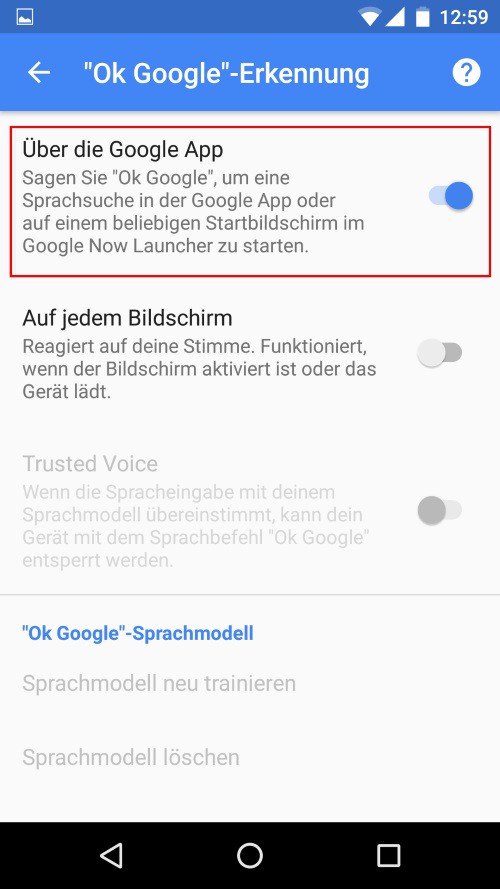
"OK Google" to activate
"OK Google" is not responding - you can do this:
Is activated "OK Google" and the voice search does not open, however, can also have other errors. How to check this quickly, read here:
- Delete the Cache in the Google App.
- If necessary, uninstall the Google App and reinstall it. A Uninstallation is not possible, remove the App data on the application menu, or your App Manager.
- In the case of some Smartphone models, it is also possible that the "OK Google"detection works only in English. To do this, you can switch the language settings of the Google App into English, then you must use the entire service in the selected language.
- The setting "On every screen", you can also train the language model. In some cases, it makes sense to do the Training in English, and then back to English to change.
- There may also be a Defect of your phone microphone is.
- You can also try to disable all accessibility features (under settings), such as, for example, Dashclock Whatsapp.
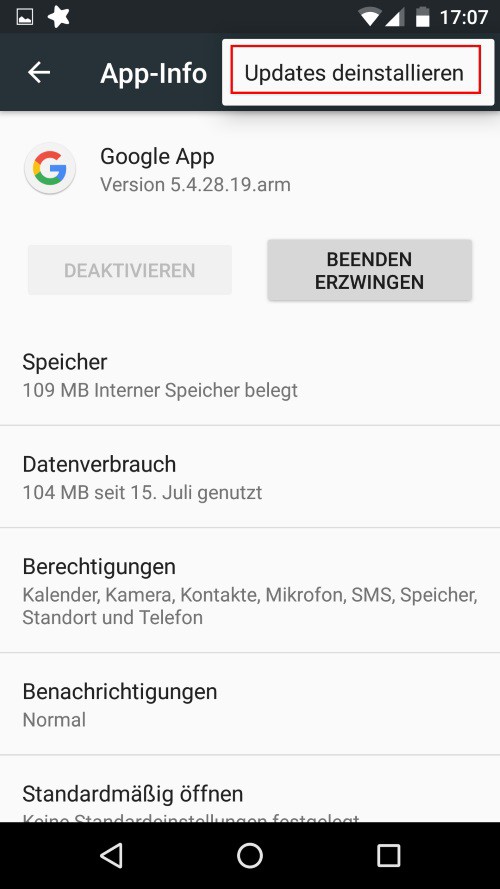
Google App in the App Manager
As you can see in Google Now's own voice commands to create, read on the next page.






