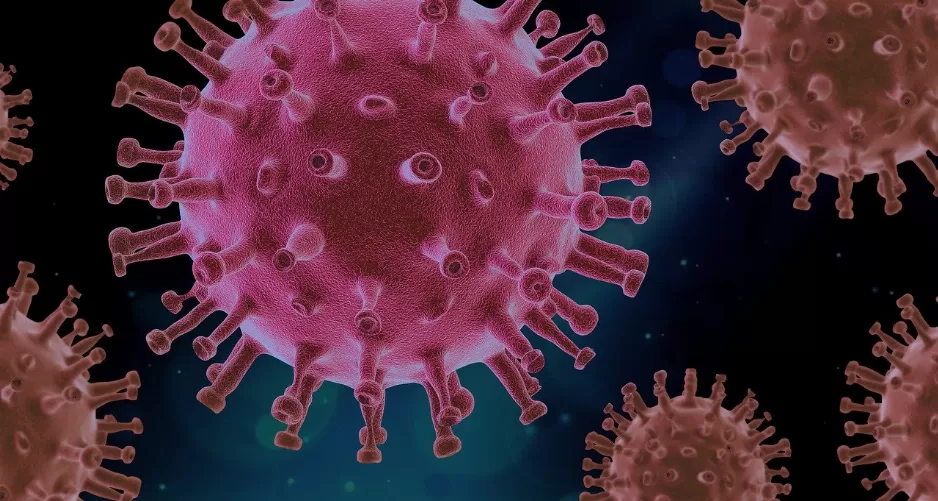If the Google Play Store is not working
Whether Apps can be installed, content will not be downloaded, Downloads hang, or just the App not start to: problems with the Play Store of Google (in the case of us in the free Download available) can have different causes, however mostly with a few steps to solve.
- Check your Internet connection: If a Download is stuck, or the Store does not load, you should first your Internet connection to check.
- Frequently you can through the exchange in a Wi-Fi network or mobile data , the Download start.
- Play Store stop: problems with the App, regardless of the Internet connection, often by a restart of the App to solve.
- The App to completely close, you only need to in the "recent Apps"view, and for about a second, the Play Store Icon and tap on it.
- It is the App info, open the settings. Here, you can exit the App with the "Stop"button.
- After the subsequent startup, the App should be running again problem free.

If the Google Play Store does not work, you should exit the App and restart it
(Screenshot: Puia Zahedi)
Google Play Store is not working: Another way of solving the Problem
In addition to the above-described solutions, there is no more additional approaches, if the Play Store works.
- Empty the Cache and the data stored in the Play store.
- To do this, open again the App settings by long-Pressing on the App icon in the last opened Apps.
- Then select "storage" and tap "Clear data". The memory for "data" and "Cache" should be empty now.
- If this does not resolve the issue, please restart your devicenew. Hold the on/Off button on your smartphone for so long and hold until a menu opens.
- Then select "restart" and wait until your device restarts.
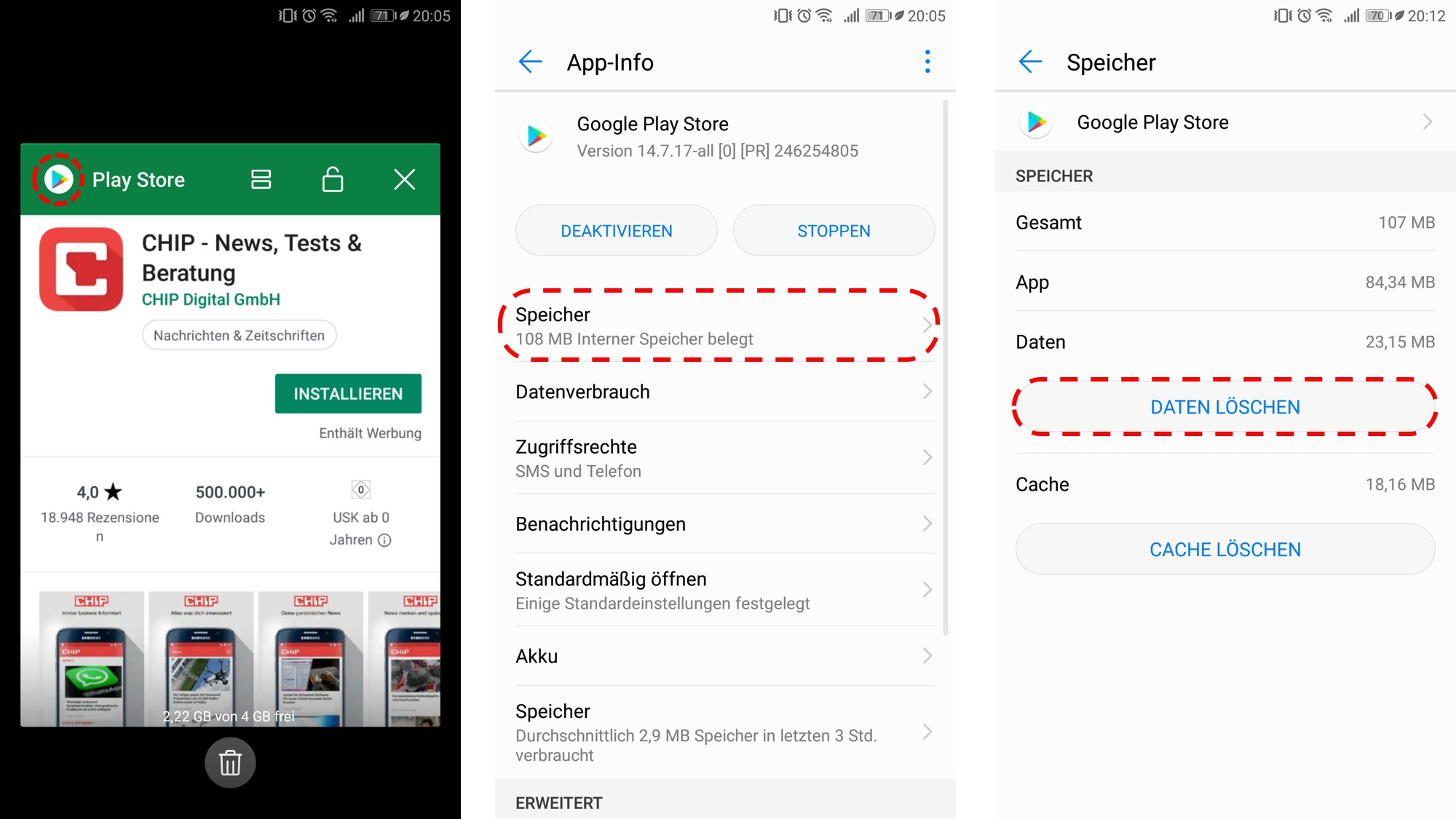
By Emptying the memory and Caches, most of the problems can be fix
(Screenshot: Puia Zahedi)