The user name in Windows 7 to find out
- Click on the Start Button in the left corner of the taskbar.
- Then, select your user picture with one click.
- On the right you can find in the new window, again the profile picture. Here you can see the user name.
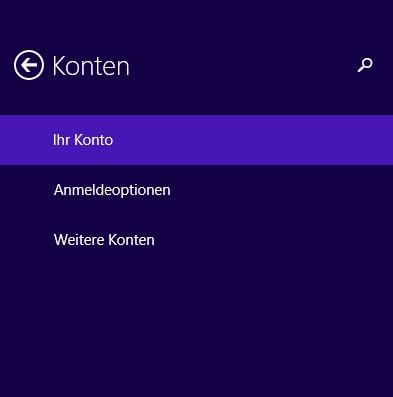
User name Win 7
So you can find your user name under Windows 8
Follow the steps below to your user to find out the name of on Windows 8.
- You move the mouse in the upper right corner of the screen.
- Go to the "settings" item and select "change PC settings".
- Then click on "accounts". On the right side, you can see then in the upper area of your user name.
- Tip: Alternatively, you can also access the tile view and the name next to your user image reading.
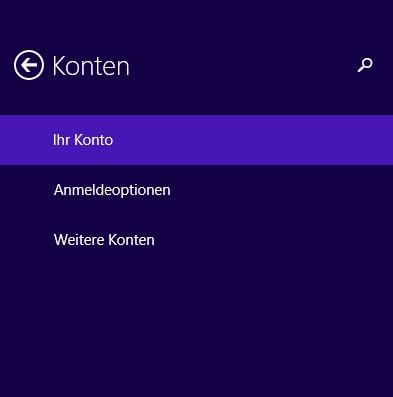
Windows: Username know
As a user under Windows 7 automatically log on, learn in addition, in a further practical tip.






