Windows 10: the Current power plan to view and evaluate
Especially for devices which run on battery power, it is an optimal setting for the power options is important. So you save for example, electricity, if in the case of inactivity, the screen is switched off. First, you should check, which is the saving schedule is set to currently in your computer.
- Enter in the search field of the start menu, the word "power options" and click on the search result. Alternatively, you can also click with the right mouse button on the Windows icon and then the appropriate entry to choose.
- By default, the Option "Balanced" is set in Windows. This energy-saving plan provides a Balance between performance and power consumption.
- The Plan, called "energy saving mode" is especially recommended for devices in battery operation. Here, for example, is the screen earlier is turned off and the computer is faster in the Standby mode. This is intended to guarantee a long use duration.
- You can customize each power plan according to your own requirements, or create new plans.
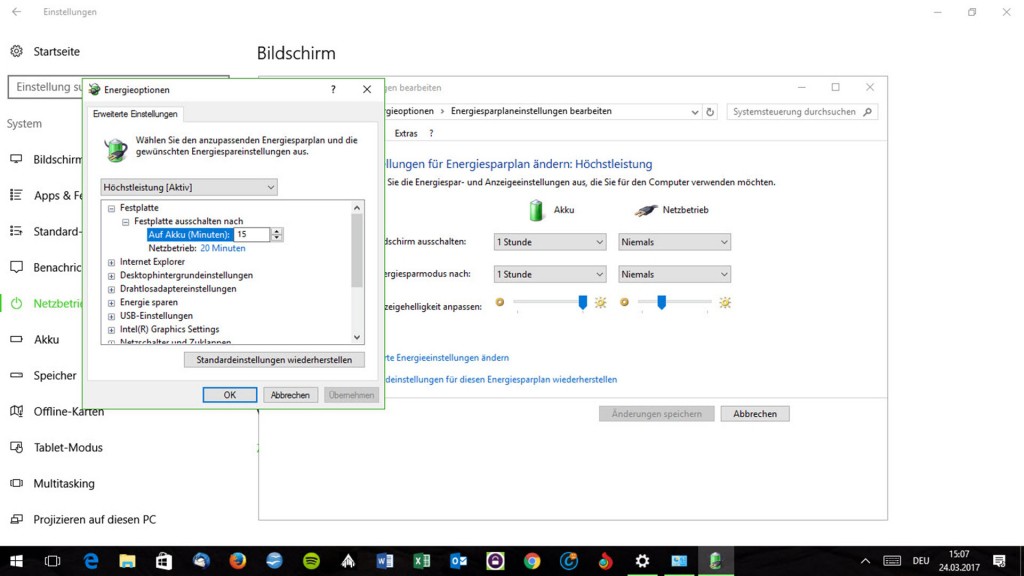
Power options in Windows 10
Windows 10: energy options for different needs
The current Plan, click on "change plan settings".
- Under "power plan settings" you can change now edit the given times or different options is also completely off. For example, you can prevent the screen turns off completely.
- On laptops and Tablets , the settings are separate for the mains - and battery operation enter.
- This is particularly helpful, as you can operation the net value-added to quick Work and less on the current save set.
- Try different ways to get the settings to perfectly fit your needs.
- With a click on the button "Changes" to store your entries become active immediately.
Advanced power options to set and not available options change
Further setting options, see "power saving plan settings > "Advanced power settings" edit".
- Here you define whether the drive should switch off. This saves a lot of energy, however, you need to take several seconds of waiting for the startup of the storage medium in buying. Try this, because it can be annoying to have to constantly wait.
- In the case of laptops or Tablets you can make the setting separately for battery and mains operation.
- With the Option "power buttons and collapse", you define what happens when you close the notebook, or when you Press the power button. You can choose between "shutdown", "hibernate", "power save" and "do Nothing".
- Notebooks will be Windows, whether on mains or battery operation condition, after three hours of inactivity in the serenity.
- You want to turn this off, you to find under "energy save", the Option "hibernate" and enter "Never".
- Some of the settings are grayed out and can only be obtained with a click on "settings that are Currently unavailable to change" edit.
- In order for your settings to be accepted, you must confirm this with a click on "OK" or "Apply".
Windows 10: Changes to the power options discard
Try quiet different variations until you are satisfied with the result.
- You do not like your settings and you are not sure what you have changed everything, put all the entries back to default.
- Simply click on "restore default settings".
- After that, you can set the power options again.
The appearance of Windows 10, with various Themes according to your taste. In the free Windows 10 Theme Pack you will find Wallpaper, window colors, and Sounds.






