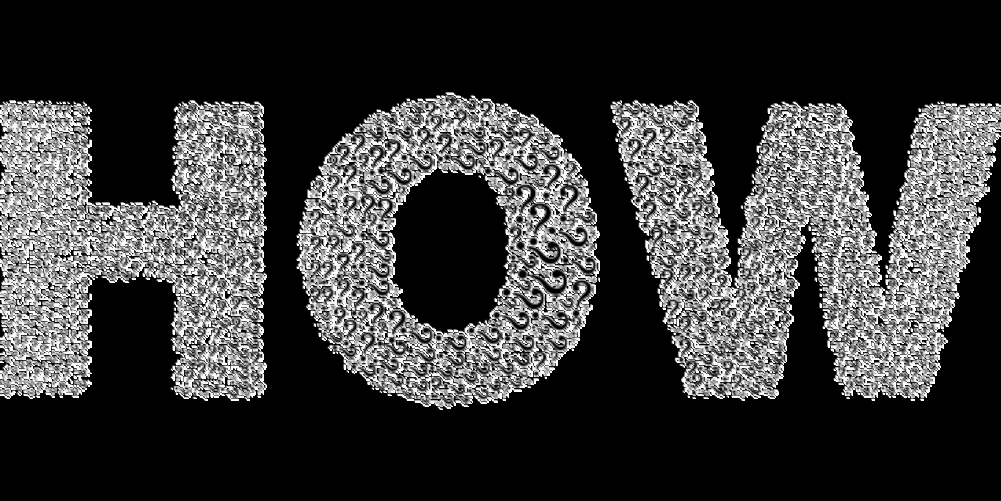Set default programs: Windows 11 and Windows 10
Although Windows 10 and 11 differ in some ways, the default programs are set in almost the same way. There are two ways to set the default programs: via a file or via the settings.
- Select the file whose file type you want to set the (new) default program for. Right-click on the file and left-click again to go to " Open with - Select another app ".
- Here you decide on the appropriate app or program, select it and check the box " Always use this app to open "..." ". Save this change by confirming the " Ok " button.
- From now on, this file type will be opened with the default program you selected.
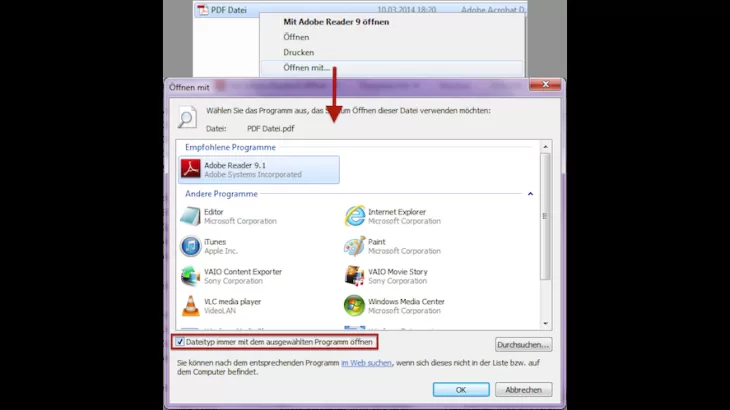
You might also be interested in:
- Windows 11: System requirements in check
- Windows 11: Install or uninstall programs
- Windows 10: Change default browser
- Windows: Set VLC as default player
- Windows 10: You need to know these 7 secret tricks