Windows 10: Windows Ink Workspace open
Windows Ink mainly provides functions for the Stylus on a Surface to. You can use Windows Ink but also a little uncomfortable with the mouse. The new Feature appears in the summer of 2016, with the big Anniversary Update for Windows 10.
- Click with the right mouse button on the taskbar to open the context menu.
- Here, select the Option "Windows Ink Workspace view".
- Below on the right, a pencil will appear now icon in the task bar. Click on the icon with the mouse.
- On the right side of the menu now opens to Windows Ink. Here you will find all of the available options.
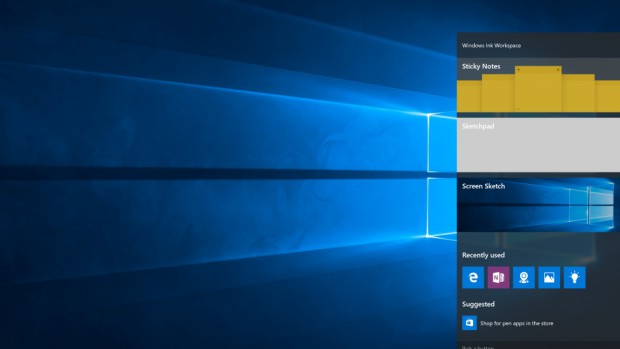
Windows Ink Windows 10
Windows Ink use under Windows 10
The three main functions of Windows are Ink sketch of the short notes, the sketch pad and the Screen. Windows Ink was mainly designed for devices with Touch Display and an input pin, with the mouse it works, however.
- Short notes: The notes feature of Windows 7 makes a Comeback in Windows 10. The notes, however, do not individually move on the screen, but are only together in the Overview available. You use Cortana, scan your notes and, if required, in dates and memories transformed.
- Sketch pad: The notes feature can also be used with a mouse and keyboard are easy to use for the sketch pad, you should use a Stylus. Here you can create all the desired colors of your sketches. With a ruler and also straight lines can be drawn.
- Screen sketch: Similar to Microsoft Edge, you can now create also in all other programs, take a Screenshot and add notes, comments. By e-Mail, Twitter and co. you can share the Screenshot to the request.
- Apps: Windows Ink is gradually integrated in other Apps. In the maps App you can draw already own routes with Windows Ink.
Read now on the next page, as Windows 10 without logging in to start.






