Icon cache delete under Windows 7 via CMD
Replacing the program icons or blank, white Icons on the Desktop, you can delete the icon cache. Under Windows 7 and Vista, the best option is not supplied via the command prompt, because the "explorer.exe" to be running:
- Start the task Manager with the key combination [Ctrl] + [Shift] + [Esc] and quit the process "Explorer.exe". Do not close the task Manager after that!
- Click in the task Manager menu, click "file > run New Task" and type in the command line "cmd.exe".
- In the CMD window enter the command line "CD /d %userprofile%\AppData\Local" and "del the icon cache.db /a" a. Type in then "exit" and confirm again with [Enter].
- In the task Manager start a new Task via the "file" menu. Now enter the command "explorer.exe" and click "OK". Now the Icons should be displayed correctly again.
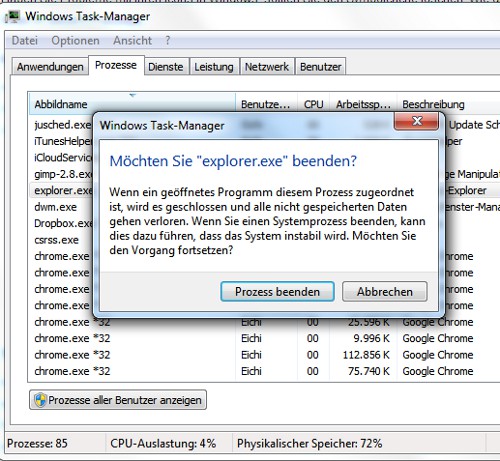
Windows icon cache delete
Icon cache delete under Windows 8 - how to
Windows 8 no longer stores the Icons all in the database "icon cache.db", but for any size file. You can find these files in the path "C:\Benutzer\Ihr Name\AppData\Local\Microsoft\Windows\Explorer". Because the files are write protected, can you not simply delete it. You need to create a Batch file:
- You create a new text document and copy the Code "@echo off taskkill /f /im explorer.exe CD /d %userprofile%\AppData\Local\Microsoft\Windows del /f /s /q Explorer\iconcache*.* Start explorer.exe" into.
- So you know what is the meaning of the commands, here's the short explanation: the "/f" deletes write-protected files, "/s" deletes all the files in sub-directories, "/q" prevents the demand because of the placeholders.
- Save the file as .the. bat file. The bat file is not located on the Desktop, save them in the folder "C:\Benutzer\Ihr Name\".
- Start the created file with a double click. The icon cache will now be deleted automatically
- The Desktop bar should appear, then, without Icons, Wallpaper and taskbar, restore it with just a few easy steps: Launch the Task Manager with [Ctrl] + [Shift] + [Esc] and then choose the "file" menu a new Task. In the command line type "explorer.exe" and confirm with [Enter].
Read now on the next page, as the DNS Cache.





