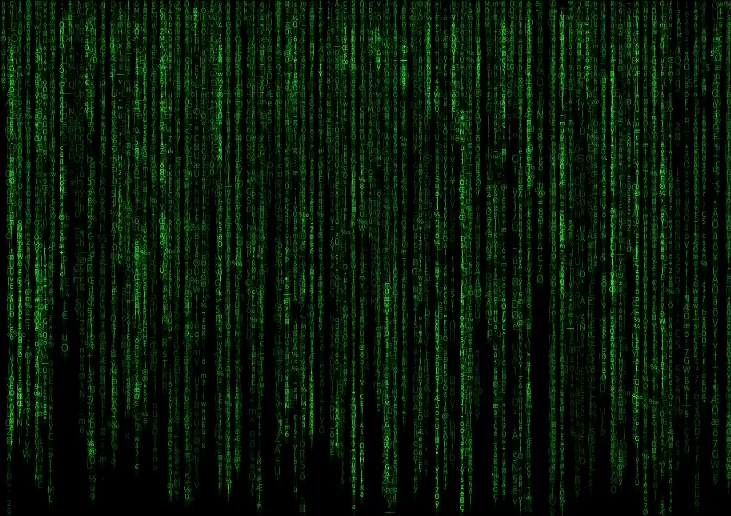What else you can do
If you didnt have success with the tips above, there may also be an error with the Windows boot manager.
- To fix this, boot from Windows 10 installation media and go to "Advanced options" under "Computer repair options".
- Click on "Command Prompt" and enter the command "chkdsk c: /f" without quotation marks. Confirm with [Enter].
- After the process is complete and you restart the PC, the error should be resolved. If that doesnt help either, consider resetting your computer.
- This can be done via "Troubleshooting" and "Reset this PC". Then select "Keep my files" and start the reinstallation process.
- If you have previously created restore points, you can alternatively load the last restore point .

Also interesting:
- Preparing Windows: What to do if its taking a long time?
- Fix Windows error code 0x800f0831: Heres how
- Error 0x80080005: How to Fix Your Windows Updates