A Bluetooth device using the control panel add
First, make sure that Bluetooth is enabled both on your Computer or Laptop as well as on the other device and the devices can detect. In the case of Smartphones, for example, you need to make the Bluetooth often to "Visible". After that, proceed as follows:
- Open the system control ("Start" -> "control panel").
- From the submenu, select "devices and printers" Option in "Bluetooth add device".
- Windows will now search for available devices and lists them. Select the Bluetooth device you want to add.
- Follow the steps in the setup wizard.
- After the Bluetooth device is paired, Windows will install the driver automatically. After the driver installation, you can use the device.
- The device, found under "control panel" -> "Hardware and Sound" > "devices and printers".
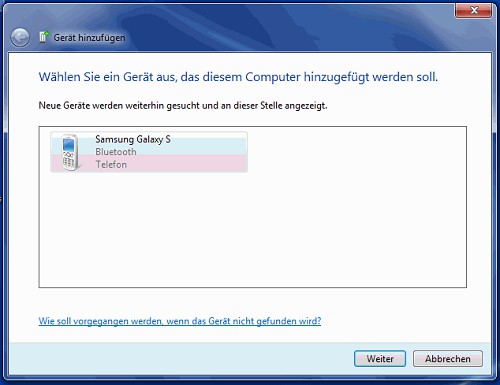
Windows displays the devices found.
A Bluetooth printer to install
You can also ask here, first make sure that Bluetooth is enabled both on your Computer or Laptop as well as on the printer, and the devices can detect. Then proceed as follows:
- Open the system control ("Start" -> "control panel").
- From the submenu, select "devices and printers", select "add a printer".
- Then select "A network, Wireless or Bluetooth printer in the add".
- Follow the steps in the wizard.

A Bluetooth printer in the add.
Bluetooth manage devices
After the Bluetooth device is added to Windows, you can manage the device in the control panel. Right-click the device (under "devices and printers), the options for the Bluetooth access device. Under "properties", you can make various settings.
- In the "General" tab, find the device information of the Bluetooth device.
- In the tab "services" you can enable Bluetooth services on or off.
- In the Bluetooth tab you can change the name of the Bluetooth device.

Options for the Bluetooth device.
This practice tip applies to Windows 7. As an alternative to the Windows-own Tools, you can also other Software download, your Bluetooth devices to manage - for example, the free program Bluetooth view , or the free Bluetooth Radar.






