Change desktop background via the customization menu
All the settings which affect the external appearance of the operating system, you can find since Windows 7 in the menu "adjustment".
- You switch to the Desktop and press the right mouse button. Select the Customize item"".
- Select the bottom row on the left of the "desktop background".
- Above you can see the "image path". There, you can specify either click on one of the stored paths, or "Browse..." to the exact file path under which the desired background image. You have selected a folder, you get all the images contained in the small display.
- After that, click on the respective images. Below, you can now make further settings, such as the image position or the Change interval in the case of multiple images, which are then played back like a Slide Show on your Desktop Background. When you are finished, click on "save Changes".
- Under the color menu you can customize in addition the color of taskbar and window frames on your new Background.
Image file to make Wallpaper
Even faster you get a new background image, if you are looking for the desired image file in the Windows Explorer. Then you make a right click on this and select "set As desktop background".
In the way described above, you can also make the other settings.
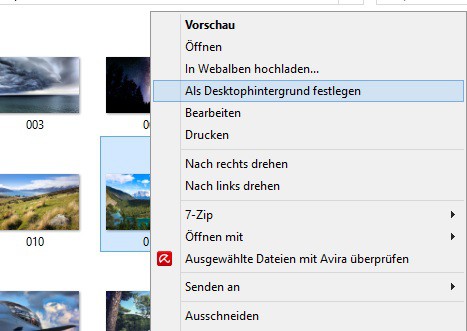
Change desktop background.
By the way: CHIP Online offers on its Website a large selection of free background images to Download to.
This manual refers to Windows 8 Pro 64bit.






