Windows as a voice recorder
Microsoft Windows brings from home a Software for audio recording. The "Sound Recorder", it is conceivable to Record and store. It required only a microphone, a Headset or a Webcam with audio recording function.
- Open the "Run"window with the key combination [Win] + [R] and enter in the "Open"window's "sound recorder". The Windows sound recorder opens. (In Windows XP, type "sndrec32")
- To Start recording click "start recording" and to Stop recording, click "stop recording".
- It is up to 60 seconds of audio can be recorded. The built-in Voltmeter shows the measured sound level.
- Then a dialog window appears automatically, where you put the file anywhere can save.
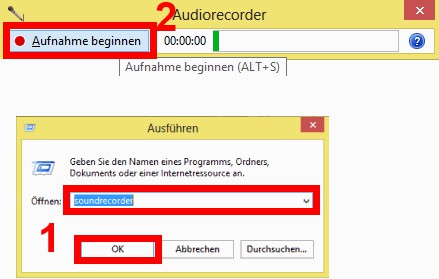
The Windows Audio Recorder
The correct input for the voice recorder
If the recording doesn't work right off the bat, is probably set to default to the wrong recording source. To change this:
- Open the Sound settings in the control panel, by typing in the Explorer the path "control panel\All control panel items\Sound".
- Select the tab "recording" your microphone as the default and confirm with "OK".
- The recording should work.

Sound settings
As they are not only sound, but even the picture and sound of video can record, we can tell you in this practical tip. As your Computer is a Barcode Scanner is replaced, you will learn here.






