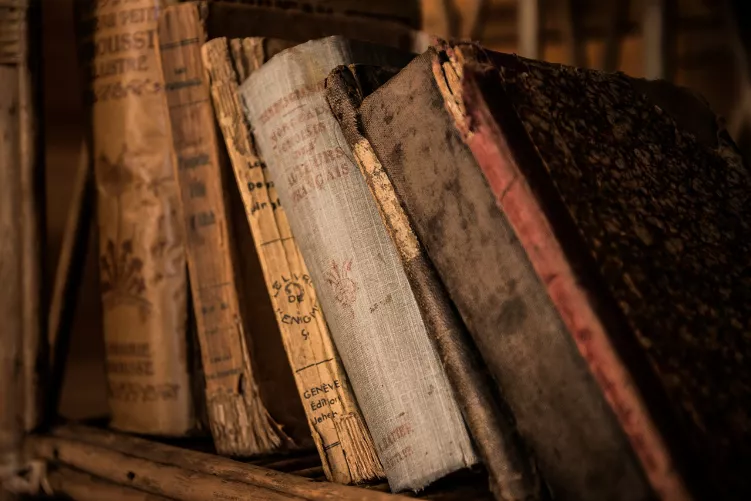Windows: EFS-encryption can apply to files
The encryption you can apply to each file. To do this, you need to have a Windows version in the Pro version. With EFS you can encrypt only files that are not used for the Start up of Windows. To encrypt such files using Microsoft's Bitlocker or an external program such as TrueCrypt.
- Select the files and folders you want to encrypt. If you want to encrypt all the files in the account, select the folder in your account under "C://Benutzer/".
- Right-click in the marker, and select "properties" from the context menu.
- Click below for the attributes, click "Advanced" and in the Dialog that opens, check the box "encrypt contents to protect files". Confirm the input with "OK". A message that you need to choose whether you want to encrypt the parent folder also appears.
- Confirm again with "OK". The encrypted files are displayed green. Only your user account can now access it.

File encrypt
EFS key store
Should you want your data to a different account or a new PC, you can decrypt the data again, of course. For safety, you should back up however, a copy of the key on a portable Medium, for example a USB-Stick.
- You should have the encryption run for the first Time appears immediately afterwards in the lower-right corner of your screen there is a message that leads you to the corresponding wizard. Otherwise, you can access this from the control panel under "user accounts" and then "file encryption certificates manage".
- Click Next and make sure the circle is selected next to "This certificate" and the certificate is 100 years, so it is used by you.
- Click on Next again, and select "Browse" to a location, preferably a portable Medium. Select also including a password and confirm it.
- Click Next and finally select, the drives on which files are encrypted with the key, the copy of the save. Click Next.
- After a while, you will receive a confirmation that you can finish with a click on "Close". A copy of the key has now been stored.

Key secure
The manual refers to Windows 8.1 Pro. An Alternative is the Freeware TrueCrypt. How-to first encrypt, you will learn in this practical tip.