System restore in Windows 8
Even if Windows 8 is some system restore points automatically, you can also system restore points. Proceed as follows:
- First, click in the Charms bar, click the Gear Icon to open the settings menu.
- You then call up the control panel.
- Now click on the menu item "System and security", so that you can select in the new window, the Option "System".
- Go to the tab "computer protection". Click for a new recovery point on the Button "Create new..." (see image).
- Give your new restore point a name before you create it with "Create". Windows saves the current system state. Note that this process can take some time.
- If the system restore point has been successfully saved, you can go at the end to "Close". Your new restore point, you can see in the window of point 4 on the "Next" Button.
- Please keep in mind that your restore point is only for a certain amount of time available, because Windows deletes old points in too little space.
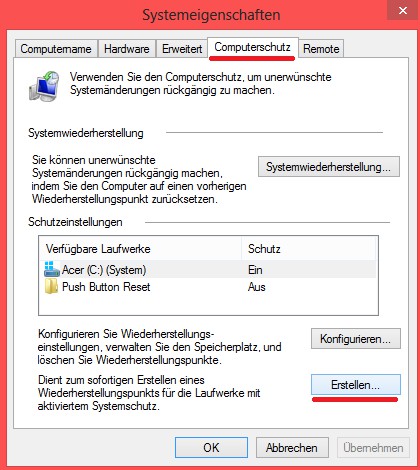
System restore set up
Link-tip: the photo gallery Windows 8 perfect set up you can use your operating system according to your individual requirements.






