Account settings the Windows 8 Mail App: images in Mail App to display
- Call in the Mail App, the Charms menu. For this you go with your mouse in the upper-right or lower-right corner of the screen.
- On the "settings" go to "accounts".
- Here you select the relevant Email Account.
- In the following menu there is the Option "automatically download External images", which you set to "on".
- Thereafter, in emails, embedded images will not be displayed as a red X, but cleanly presented.
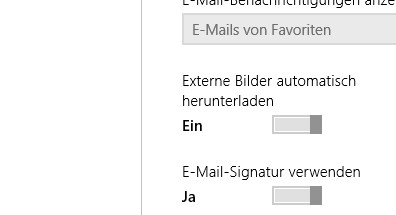
Win 8: pictures in Mail App
Read furthermore how you iCloud Mail on Windows 8 set up.





