DNS Server Windows 8 change
Tip: The DNS-Server you can use both Connections on IPv4 as well as IPv6. The exact difference, we show you in this practical tip.
- Simultaneously press the keys [Windows] and [R], so that the command "Run" will open.
- Enter "ncpa.cpl" and confirm with "OK". Now the "network connections open".
- Click on the desired link with the right mouse button and select "properties".
- Now click on the "Internet Protocol Version 4 (TCP/IPv4) or Internet Protocol Version 6 (TCP/IPv6)".
- Via the Button "properties" you can now enter a DNS Server of your choice.
- For the DNS-Server from Google, you type in the IPv4 addresses 8.8.8.8 and 8.8.4.4. In the case of IPv6, the ID 2001:4860:4860::8888 and 2001:4860:4860::8844 is.
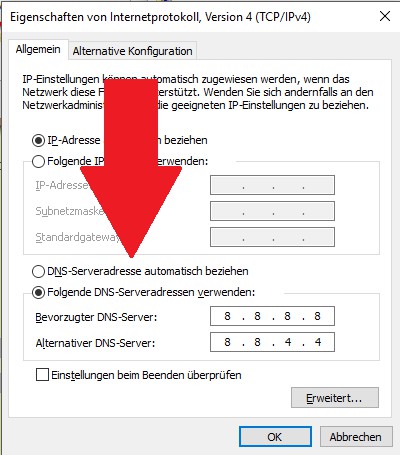
Windows 8: DNS Server change
In the next practical tip we show you how to use Windows 8 without Login start.






