Notifications of Apps in Windows 8 disable
The notification settings you can easily change. Follow these steps:
- You move the mouse in the lower-right corner of the screen until the Charms Bar is visible.
- Click on "settings".
- Select "change PC settings".
- Click in the sidebar on the item "notifications".
- Now click on the slider in the "App notifications" (see image).
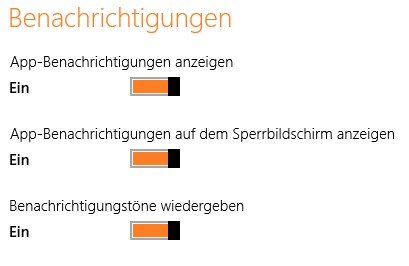
App Notifications
The manual refers to Windows 8 Pro 64-Bit.






