Step 1: Windows 7 disk management open
In the following, we refer to the primary Partition, as Windows is. This is the system partition, usually "C:" titled. The secondary Partition contains only a few data to restore the computer, usually labeled "D:".
- Simultaneously press the keys "Windows" and "R", so the command "Run" will open.
- Enter "compmgmtlauncher" and confirm with "OK". Then the "computer management"opens.
- Click on the left under the category "data storage" on the "disk management".
- Here you can select your hard disk on the system partition.
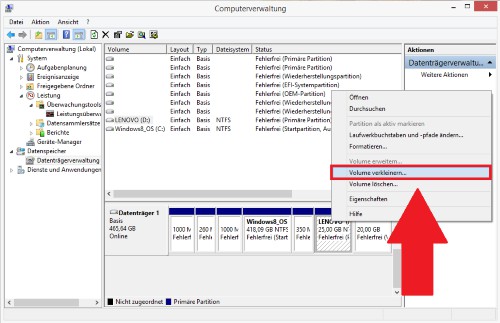
Win7: Disk Management
Step 2: Secondary Partition
So that you can enlarge the primary Partition, you must shrink for the time being, the secondary Partition and delete it.
- Right-click on the secondary Partition and select "shrink Volume".
- The Partition should be reduced, that the then not allocated enough memory to store all the data in the current secondary Partition. 3 GByte, for example, on the secondary Partition, you should reduce the size of the Partition is only 3 GB.
- Click on the Button "zoom Out" to shrink the secondary Partition and there is a space that is "not assigned".
- Right-click the Unallocated and select "New simple Volume". Subsequently, the tertiary Partition is created.
- Note: you Will not see the secondary Partition as "Unallocated", right click on this and select the Option "Format".
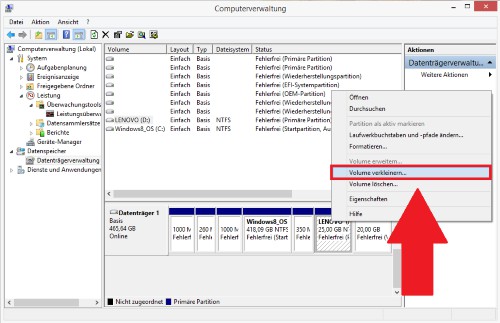
Secondary Partition
Step 3: Secondary Partition delete
- Before we delete the secondary Partition, you should transfer all the data on the tertiary Partition. Simply copy the folder from the secondary to the tertiary Partition.
- This is done in the computer management, right-click on the secondary Partition. Here, select the Option "delete Volume".
- The storage space of the secondary Partition is now shown as "not assigned".
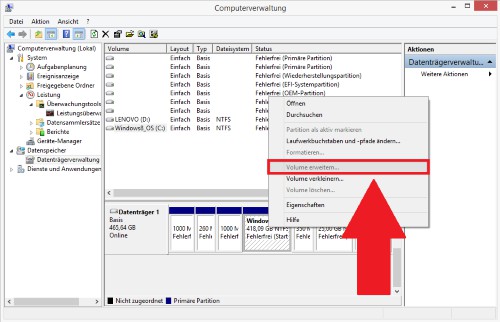
Win7: delete Partition
Step 4: Windows 7 system partition enlarge
- Right-click on the primary Partition and select "extend Volume".
- You can extend the primary system partition on the "Unallocated" memory.
- Note: in order for no problems with the tertiary Partition arise, you should change the drive letter again. Right-click on the tertiary Partition, you can change the "drive letter and paths".
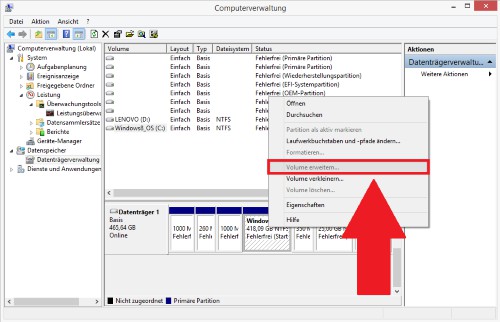
Win7: system partition enlarge
How to make your System Partition using TrueCrypt to encrypt, we will show you in the next tip. Should you individual help in the expansion of a system partition, then you should contact the experts in the CHIP Forum.





