Multiple images use alternately as a desktop background
- Click with the right mouse button on a free area of Desktop and choose the Customize the context command "".
- In the following Dialog, click on the Link "desktop background". Now you can select a desktop background by clicking on one of the pictures offered.
- Then you need to select the next picture for your future slideshow. As soon as the mouse pointer is over this image, appears in the upper left corner of a small, empty box. Set with a mouse click a check mark to the image to slide show add. You can add even more pictures. The faster it goes, if you hold down the [Ctrl] key and select all desired images, click or just "select All".
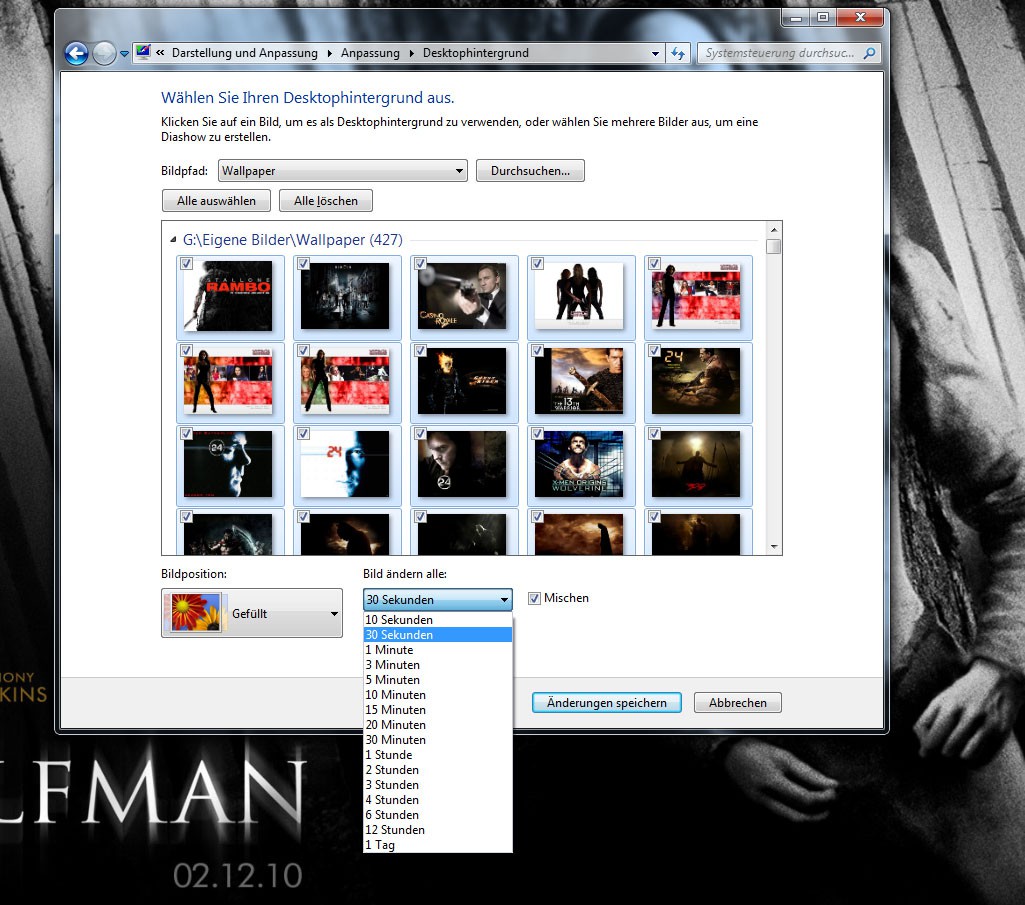
Windows 7: Background Image Slideshow
As soon as you select more than one image, activate Windows, the controls below the "change picture every" (see Screenshot). In this combo box you select the time interval of "10 seconds" up to "1 day", after the operating system is the Background to replace it.
- Enable the Option "Mixing" if you want Windows to use the images in a random order.
- In the combo box "position" you can determine how your background images will appear on the Desktop. So, Windows can enlarge the image until it fills the Desktop completely.
- The Option "Stretched" makes little sense, because Windows will stretch the image to the dimensions from the Desktop and in the rule the proportions will be lost. Confirm the save your information with "Changes".
By the way: Windows is presented in the Dialog described first of all the background images from various default folders. It is best to gather your desired desktop backgrounds in a specific folder. To select your slideshow in the Dialog, click "Browse" and navigate to the following window for the folder in question.






