Internet Explorer associate permanently with InPrivate mode
Pin the Internet Explorer to the taskbar. To do this, open Internet Explorer and click on the IE Icon with the right mouse button. You confirm the entry, "This program to taskbar" with a click. With the following steps you will connect this link with the InPrivate mode, which then starts always, when you open the IE on this Icon.
- Click with the right mouse button on the Internet Explorer Icon in the task bar.
- Scroll down the now-visible context menu on the entry "Internet Explorer" and open it with a right click of the mouse.
- In the following menu (see image) click on"properties".
- In the opened menu, go to the tab "shortcut". There you will find under "target" with the following entry: "C:\Program Files\Internet Explorer\iexplore.exe"
- This entry you are adding. After the last quotation mark, type a space and "-private" (without the quotation marks). As the target of the link from the InPrivate is now set-mode; it should look like this: "C:\Program Files\Internet Explorer\iexplore.exe" -private
- Confirm the new setting with OK.
- Now open the Internet Explorer this link is InPrivate enabled, no matter how many Windows you open.
- The entry "InPrivate" in the address bar of the browser, you can see that you are surfing completely private on the net.
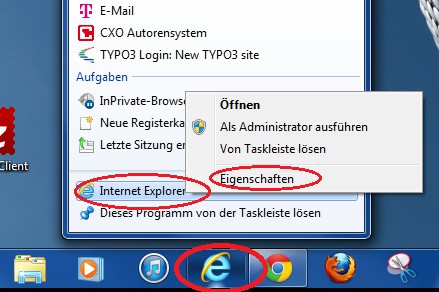
IE use only InPrivate
With InPrivate however, you are not anonymous on the net. This allows you to, for example, if you are using the Firefox Browser with some Add-ons on the net on the go.






