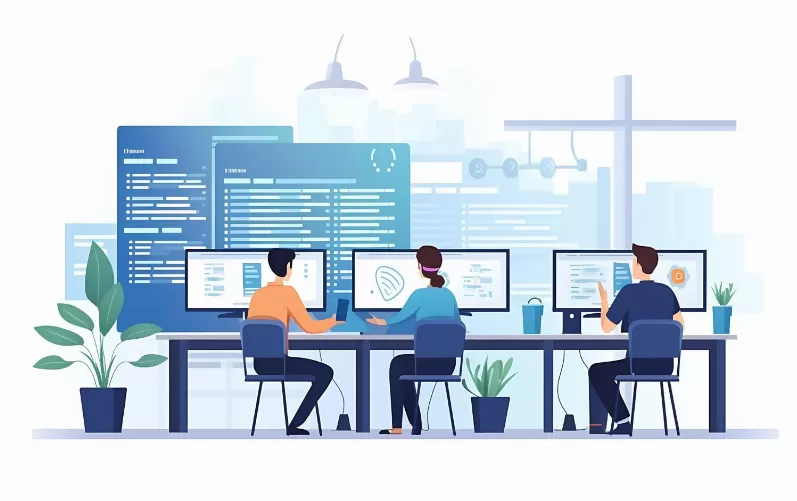Bluetooth settings under Windows 7 make them visible again
- Click the bottom left of the screen on the Windows icon and type into the search box "Bluetooth".
- From the search results, select "Bluetooth settings" change. The Option should not be displayed, skip to the next paragraph.
- It is a new window, in which you will see as the lowest point of the Option "show the Bluetooth icon in the notification area to display" opens. Set the hook and then click "OK".

Bluetooth in taskbar
For more solutions to the problem, if the Bluetooth icon is gone
The Bluetooth icon is still not displayed in the taskbar, it may be due to the following two problems:
- Often Bluetooth is disabled on the Computer completely, which is why they are also not on the settings, can access. How to get Bluetooth re-enable read in this practical tip. You have followed the instructions, then perform again the steps in the first paragraph.
- Windows may have deleted the icon from the taskbar. How to bring it back in the taskbar display, it is in this practical tip based on the speaker-Symbol explained.