Auto Maximize in Windows 7 turn off
If you have the Aero Snap feature of Windows 7 don't like, turn them off easily. So your window will not be maximized, or halved, as soon as you pull them to the edge of the screen:
- Click on the Start Button, and then open the "control panel" of Windows 7.
- Click on the menu item "Ease of access" and open the "ease of access Center".
- Find the Link "Use the mouse to make it easier".
- In the menu that opens, you will find Prevent the point ", that Windows from being automatically arranged when moved to the edge of the screen". Put a tick in front of the point and click on "Apply".
- Your window will now automatically zooms in or cut in half.
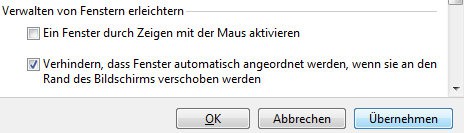
Auto-Maximize off
In our practice tips we will explain how your Background, on 2 different screens distribute.






