Windows 10: Build number readout step for step
About the Build number, you can ensure that your System is up to date. To find out:
- Open the Run Dialog with the key combination [Windows] + [R].
- Enter the command "winver" and press [Enter].
- A new window will open. There you will find in the second line of your Version of Windows and the corresponding Build number in parentheses.
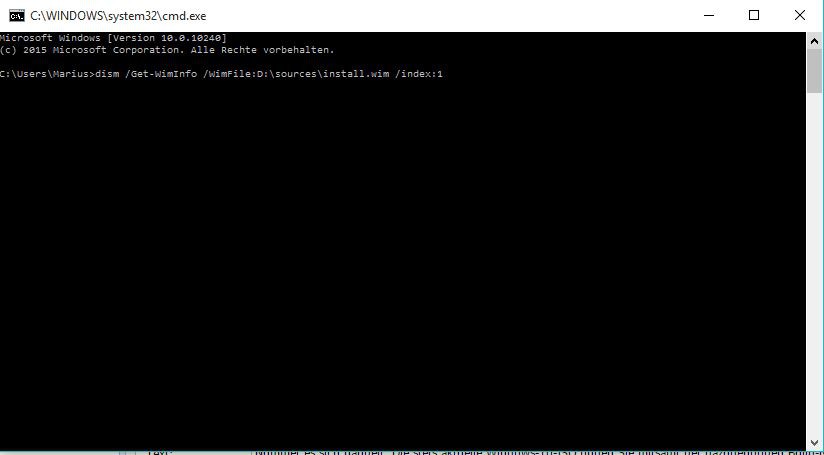
Windows 10: Build Number
Windows 10: Build number of an ISO file - how to
You have downloaded a Windows 10 ISO, you can notice even before the Installation, what Build number it is. The latest Windows 10 ISO you can find, along with the corresponding Build number in our Download area. The information in the table on the right side, under "Version". In the case of an already downloaded ISO file, do the following:
- Click on the ISO file in Windows 10 with the right mouse button and select the Option "deploy". The contents of the ISO file will then appear in a separate drive in Windows Explorer. Under older Windows-versions you can use this free Image Tools like "Daemon Tools Lite".
- Then press the key combination [Windows] + [E] and navigate to the folder "My PC". Remember the drive letter of the newly mounted ISO file.
- Then press the key combination [Windows] + [X] and select "command prompt (Administrator)". The user accounts should appear in control, confirm the operation with "OK".
- In the command prompt, type the command "dism /Get-WimInfo /WimFile:X:\sources\install.wim /index:1" a. The middle part of "X:" and replace with the drive letter of your mounted Image.
- Then a list with all the information to the Windows System the ISO-file appears. Next to the entry for "Version" you can find the Build number.
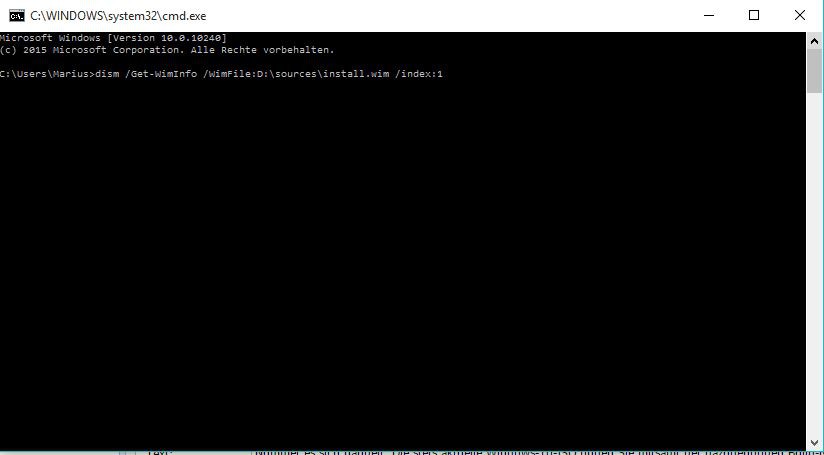
Windows 10: Build number display
As Windows 10 from the downloaded ISO file to install, we will explain in the next article.






