Windows 10: the time and date adjust
Normally, Windows is like 10 the date and time automatically with the Internet, so the data should always be correct. However, if errors occur or change in a different time zone, you can set the date and time manually:
- To do this, click with the right mouse button on the clock in the lower right corner of the taskbar.
- In the context menu choose the entry "date/time"change.
- You set the entry "time automatically" set to "Off", and then select the "Modify"Option.
- Now you specify the date and time and save your Changes with "OK".
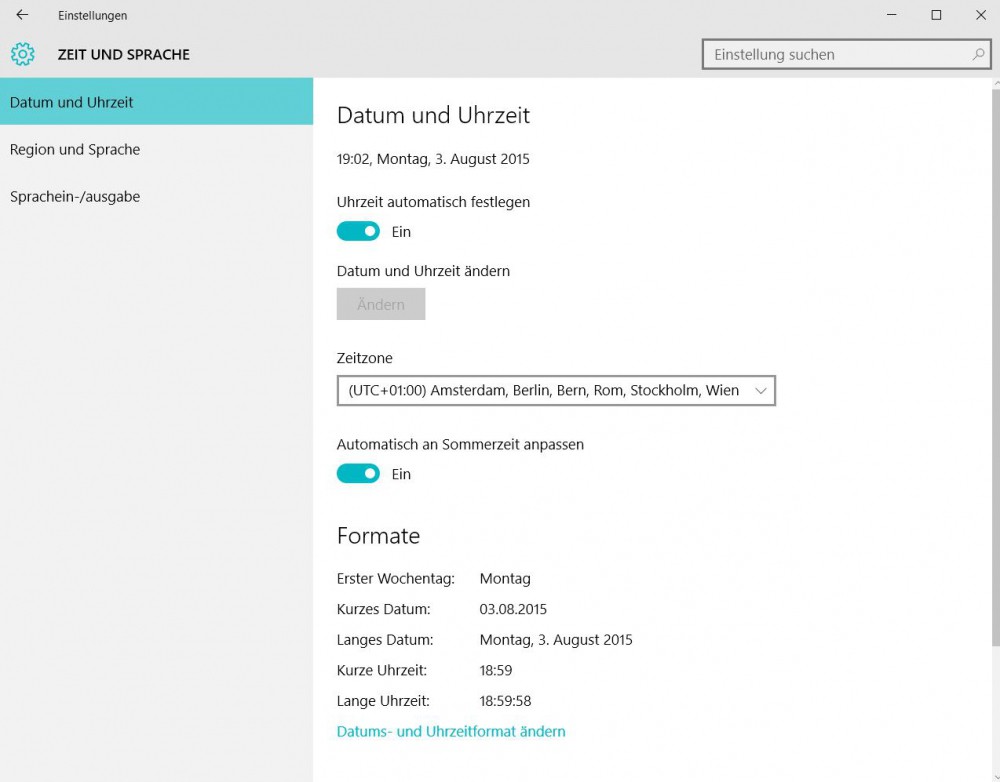
Win 10: setting the date / time
Windows 10: the date and time automatically set
Rather than set the data manually, you can also enable the automatic synchronization. This works in a similar way:
- Click again with the right mouse button on the clock in the taskbar and select "adjust date/time".
- Enable you to set the switch at "time automatically" and "Automatically adjust for daylight savings time".
- Finally, under "time zone" your personal time zone. For Germany, the "UTC+01:00".
- Tip: Using the Link "date and time format", you can customize the toolbar, change the display format of the data in your task.
What you can do, if the time from the Windows task bar disappears, we can tell you in our next article.






