Windows 10: App in the start menu, add
- Click on the left bottom of the screen on the Windows icon to the start menu opens.
- Here you will find all the installed Apps. Scroll down the list until you find the desired App.
- Click with the right mouse button on the App and select the Option "pin To Start".
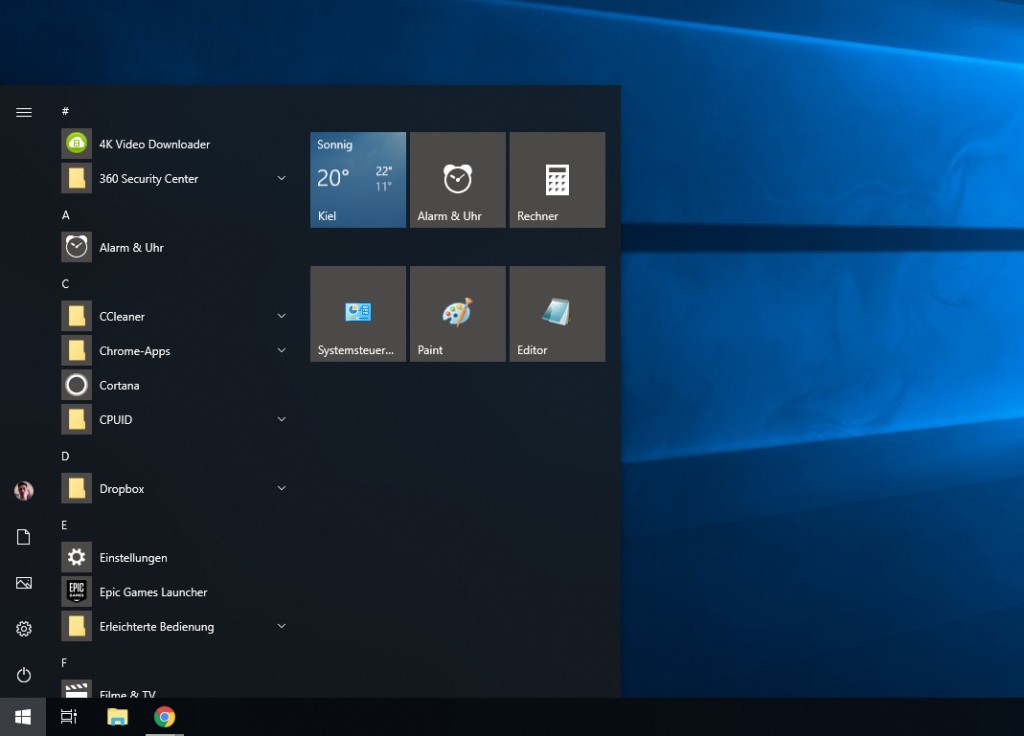
Win a 10 App in the start menu, add
Windows 10: App in the start menu, delete
- Click to Delete an App from the start menu, right-click an application and select the Option "Start release".
- Then the App will be hidden in the start menu. Alternatively, you can adjust the size of the App.
- Note: Remove all Apps from the start menu, you get a very simple view (see image).
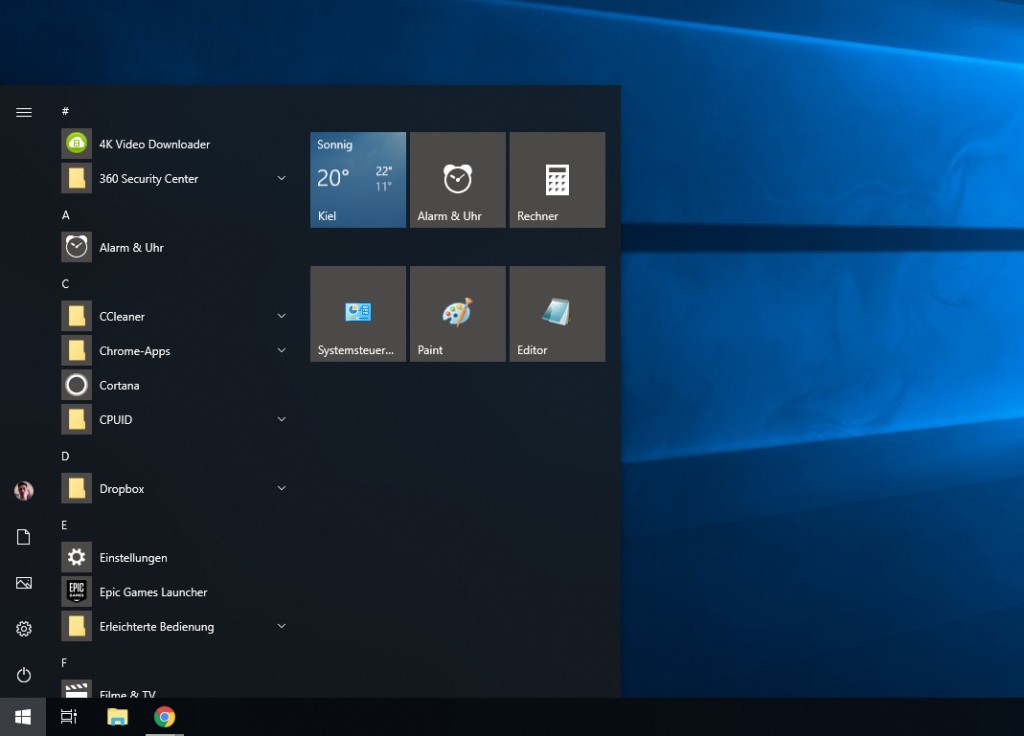
Win10: App in the start menu, delete
The old start menu, use
You can't get to grips with the Apps in the start menu at all. You can also use the start menu in the old optics use. With a Software in our Download-area you will get back the previous start menu.
In the next practical tip we show you how to Windows 10 without logging in to start.





