The Wi-Fi password to view and change
- Open the "control panel" and enter at the top right in the search box, the term "wireless".
- Under "network and sharing center" you'll find the "manage wireless networks". Select this entry.
- Now you get a list with all the saved wifi Connections. Are you looking out there, the network of which wireless key you want to change.
- Click with the right mouse button on the link and select the context menu "properties".
- Go to the "security" tab and check the box "show characters". Confirm the message "user account control" with "Yes".
- Now enter the new password and confirm it with "OK".
- Connect your Computer to the WLAN.
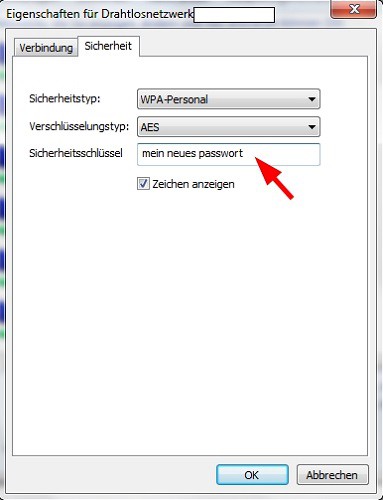
Wi-Fi password change
Practice tip applies to Windows 7. More tips for your Wi-Fi to get you here.






