In digital age, USB flash drives are essential for data storage and transfer. Unfortunately, accidents happen and important files can be mistakenly deleted from these portable devices. Losing important files can be very stressful, especially when you need them urgently. However, you can relax knowing that it is possible to recover deleted files from USB flash drive using the appropriate methods and tools.
This article will show you some effective methods and tools to retrieve deleted files from USB drive step by step, regardless of documents, photos, audios or videos.

1. Stop Using the USB Flash Drive
If you delete files from a USB flash drive by mistakes, the first thing you need to do is stop using it. Because when the files get deleted from a USB drive, it doesn't get removed immediately. Instead, the space it took up will become available for new data. It could erase the deleted file If you add new information to the USB flash drive, and make them difficult or impossible to recover.
So, before attempting to recover the delete files, don't add any new data to the USB flash drive. Just eject the USB from the computer and set it aside until you are ready to restore the file.
2. Check Recycle Bin
Check the Recycle Bin on your computer desktop firstly. It is not removed the file from the hard drive right away when you delete a file on Windows, but rather gets moved to the Recycle Bin. And it will remain until the Recycle Bin is emptied. If you haven't emptied your Recycle Bin, it is possible to recover deleted files from there with ease.
Access the Recycle Bin on your desktop and confirm whether the files you want to recover are present. Once you find the files, right-click them and select Restore. This will automatically return them to their original location.
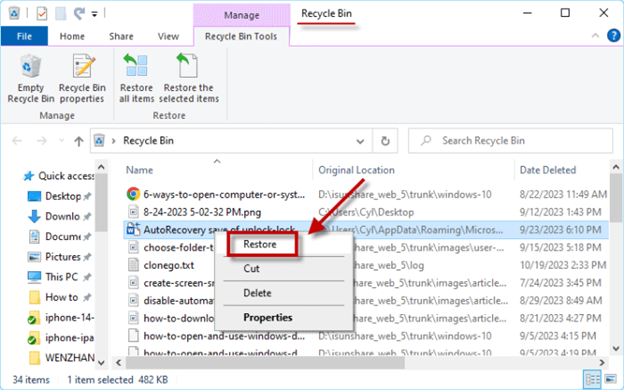
3. Use Data Recovery Tool
If files cannot be found in the Recycle Bin or the files have been permanently deleted from the Recycle Bin, they may be irretrievable. However, specialized data recovery tools can usually help you.
For example, iSunshare BitGenius is a powerful data recovery software that can recover all types of deleted or lost files from windows, including videos, photos, audio, documents, emails, and more. The software has a user-friendly interface that does not require any specialized skills, and offers free scanning to allow you to preview recoverable data.
Follow the steps, download and install the iSunshare BitGenius on your PC, and let it scan your USB flash drive for recovered files.
- Step 1: Connect the USB flash drive containing lost data to the computer.
And click on the drive when it appears in the program interface. Then click the Start button at the bottom right corner to begin the data scanning task.
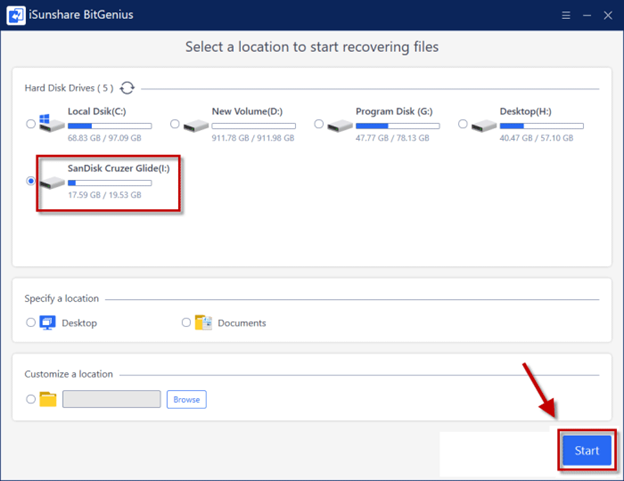
- Step 2: Wait for the program to scan the USB flash drive.
The software will quickly scan the specified location first, and then scan the location deeply again. When you see "Scan Finished!" in the progress bar, it means you can move to the next part to recover deleted files from USB flash drive.
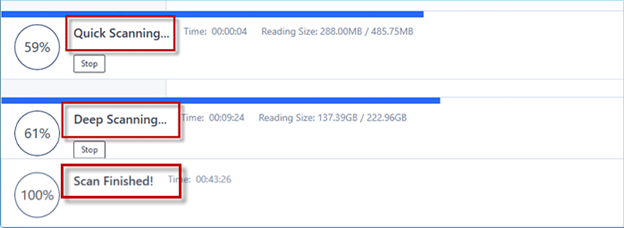
- Step 3: Navigate to the lost-dir folder and browse the contents. To select the lost files that you want to recover.
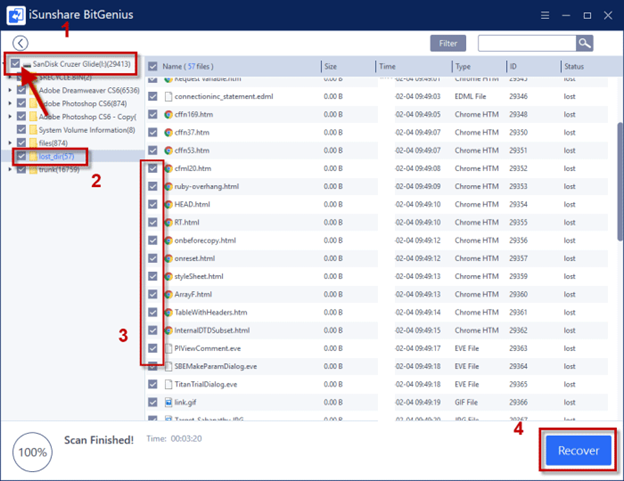
Or you can click the Filter button. Use the "Filter" function to quickly narrow down files for efficient data recovery by selecting file type, size, and time settings.
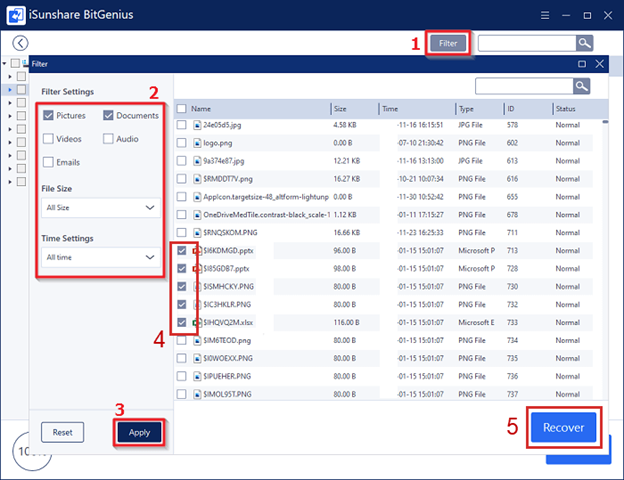
Once you have made your selection, click the Recover button.
iSunshare BitGenius will start performing the recovery operation according to the filter conditions you have specified. Please wait patiently for the recovery process.
Step 4: Next, choose a suitable location to save the recovered data.
Note: To prevent potential overwriting, avoid saving it back to the USB flash drive directly.
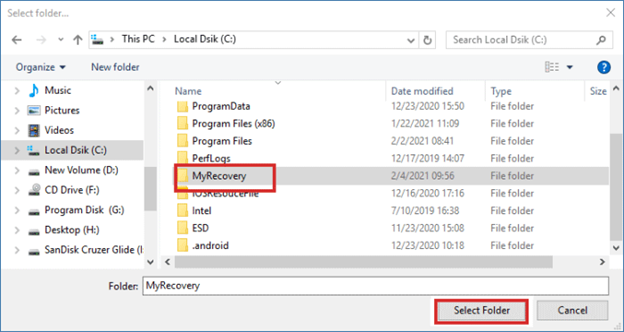
After the recovery process is complete, you can open the recovery folder for viewing.
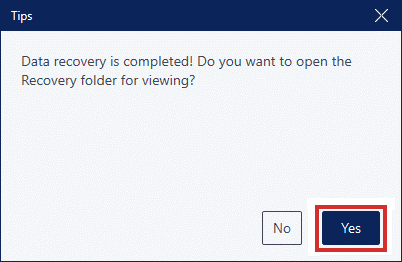
4. Check Previous Versions
If you allow your computer to save the previous versions of files from USB drive, you can recover deleted files from USB flash drive easily by using the "Restore Previous Versions" feature on your computer.
- Step 1: Connect the USB drive to the computer you connected to when you deleted the files and open the USB drive.
- Step 2: Right-click the USB drive and select Properties from the context menu.
- Step 3: In the Properties window, select the "Previous Versions" tab. Then choose the USB drive you want to recover and click on the "Recover" button.
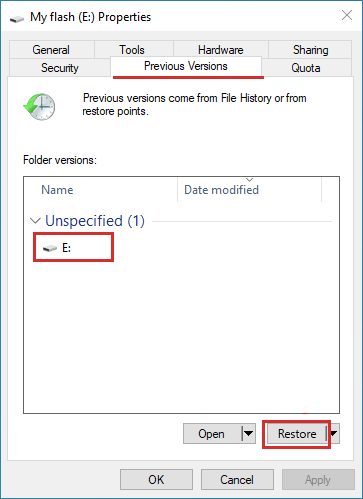
You can access the retrieved files from the specified location after the restoration.
Note: The availability of previous versions depends on your Windows operating system and whether you have enabled the "System Protection" feature for the USB flash drive.
Conclusion
Before reading this post, you may think that recovering deleted files from USB flash drives is impossible. However, the iSunshare BitGenius gives you a great chance. iSunshare BitGenius can deeply scan USB drives for deleted files and perform recovery operations.
In addition, backing up your files regularly is one of the best ways to prevent data loss. By making regular backups, even if an accident deletion occurs, you can still reset assured that we have backed up files to recover.
May this post assist in the successful recovery of your valuable data from your USB flash drive.






