Can You Download AirDrop for Windows 10?
AirDrop is a convenient tool for transferring data that is specifically designed for Apple devices, like iPhone/iPad/Mac. If you are a Windows 10 user and want to transfer files on iPhone and Windows PC as quickly as on Apple devices, unfortunately, AirDrop is not available for Windows PC.
So is there a similar free solution suitable for you to transfer data between iPhone and Windows PC? Fortunately, there is a freeware phone tools called FoneTool, that allows you to easily transfer files between different devices, including your iPhone and Windows PC.
Free Download: Best AirDrop Alternative - FoneTool
When AirDrop can’t help you share data from iPhone to Windows PC, why not choose another AirDrop Alternative? FoneTool is a professional and free cross-platform data transfer tool, it is specially designed to help you quickly share files between iPhone and Windows. It provides a user-friendly and intuitive interface that enables you to easily transfer files such as photos, videos, music, contacts, etc. from iPhone to Windows PC and vice versa.
FoneTool combines more features in one:
- Super-fast transfer speed: FoneTool can transfer a large number of items between iOS and PC at a fast speed. For, example, sending 100 photos only takes 3 seconds.
- Preview and selective transfer: You can choose to import specific data, including photos, music, contacts, messages, and preview the files before you start to transfer them.
- Stable transfer process: With a USB cable connecting iPhone and PC, it can enable a stable transmission and doesn’t lose any data.
- Keep original quality: It has professional technical support to ensure that no data is damaged during the transfer process.
- No network requirement: The process doesn’t need a Wi-Fi network connection and does not consume any cellular data.
- Wide compatibility: It supports most iOS devices and models, including all models of iPhone, iPad, and iPod touch.
How to AirDrop Files Between iPhone and Windows with FoneTool
With the help of FoneTool, the process of exchanging data between iPhone and Windows PC becomes simple. It just requires only a few simple clicks, now let’s have a look!
Part 1. How to Transfer Data from iPhone to Windows PC
FoneTool supports you to transfer different types of files from iPhone to Windows PC, here we take transfer photos as an example, you can check the steps below:
Step 1. Connect your iPhone to your Windows PC by USB cable. Tap "Trust This Computer” on your iPhone.
Step 2. Launch FoneTool > Navigate Phone Transfer on the left pane > Choose iPhone to PC > Click Get Started.
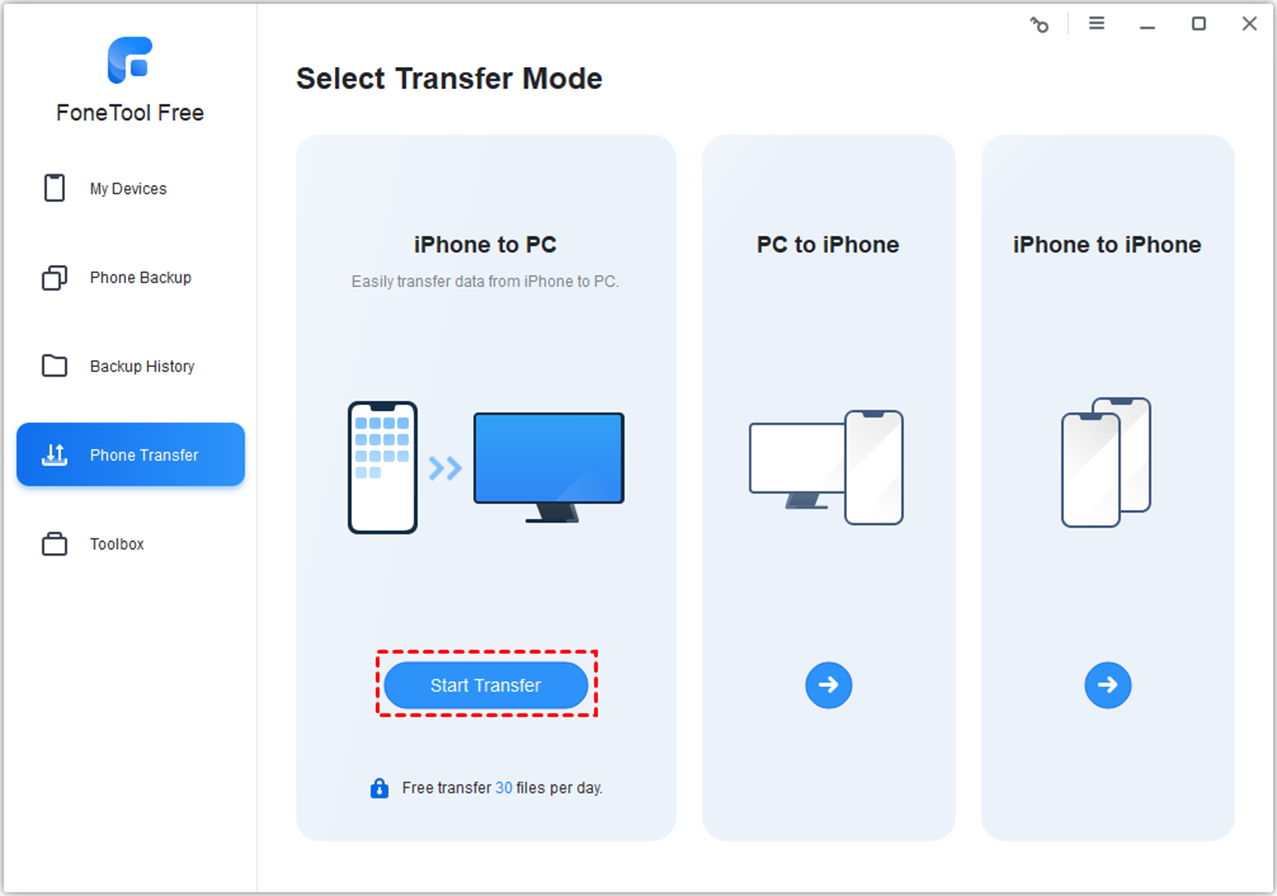
Step 3. Tap the Photos icon > Click the plus icon to preview and select pictures you wish to send to the computer > Click OK to confirm.
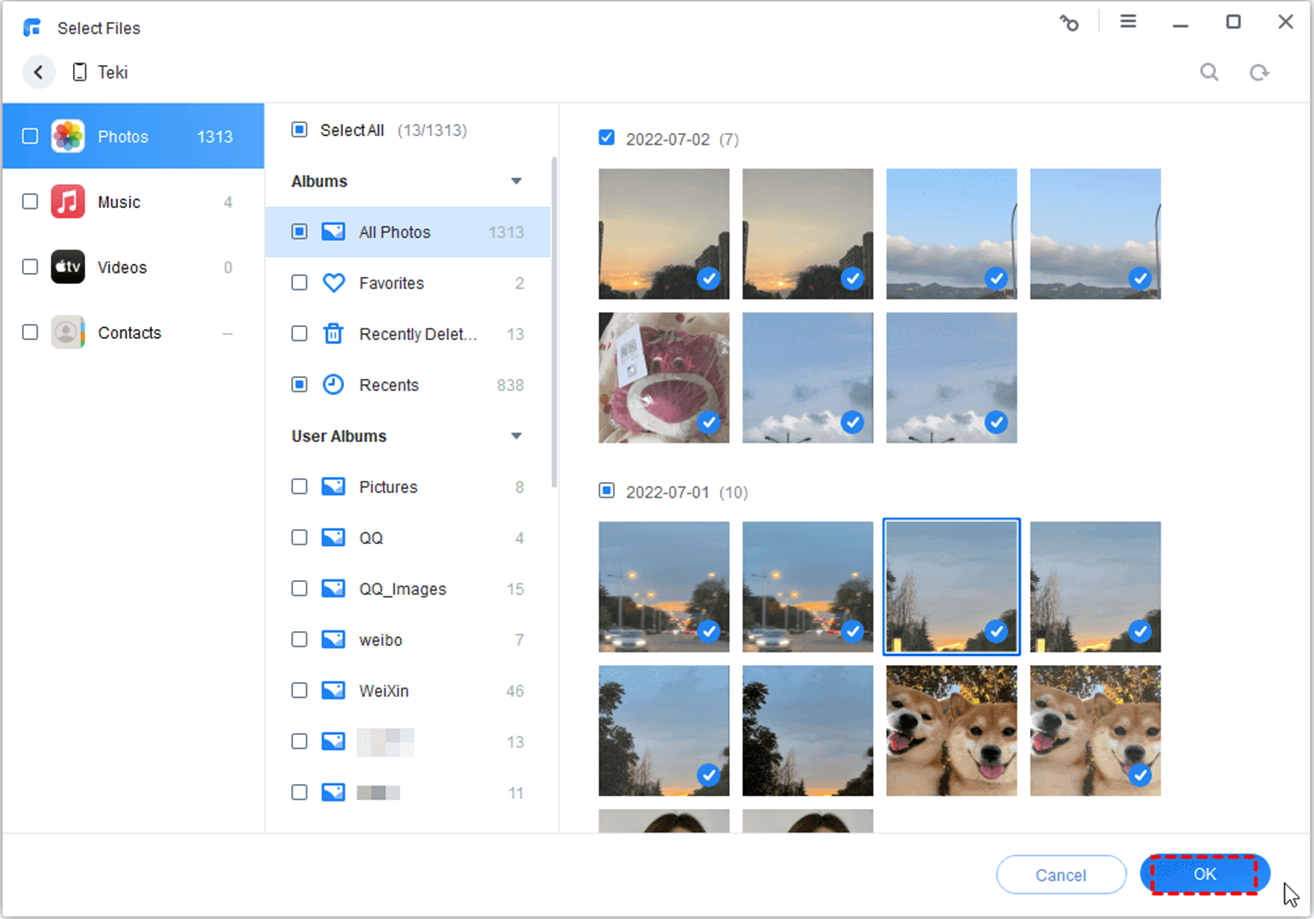
Step 4. Decide a destination on Transfer Settings as you like, such as local folders, external hard drives and so on> Click Start Transfer to start the process.
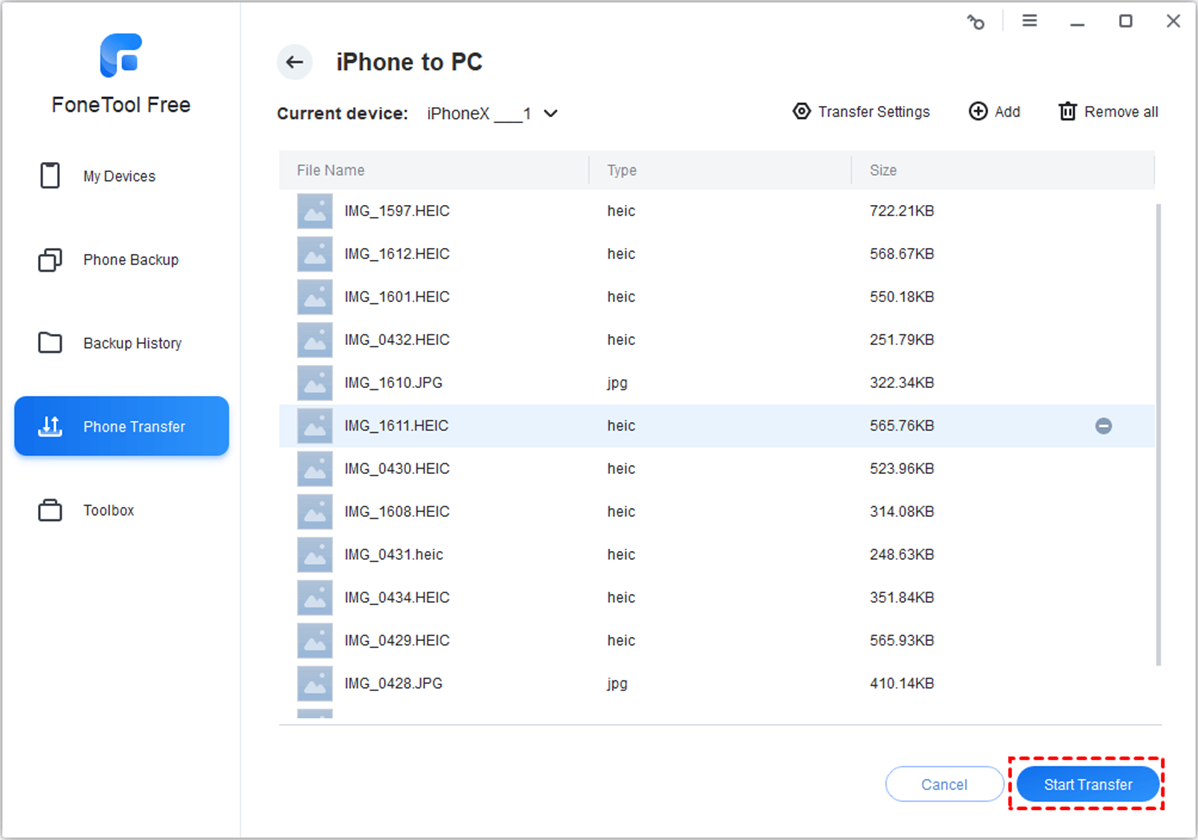
Part 2. How to Import Files from Windows PC to iPhone
After following the above guide to send iPhone data to your computer with ease, now we show you how to import files from your Windows PC to your iPhone. We also take send photos as an example.
Step 1. Continue to connect the iPhone and PC with USB
Step 2. Open FoneTool > Tap Phone Transfer > Mouse over to PC to iPhone > Click Start Transfer.
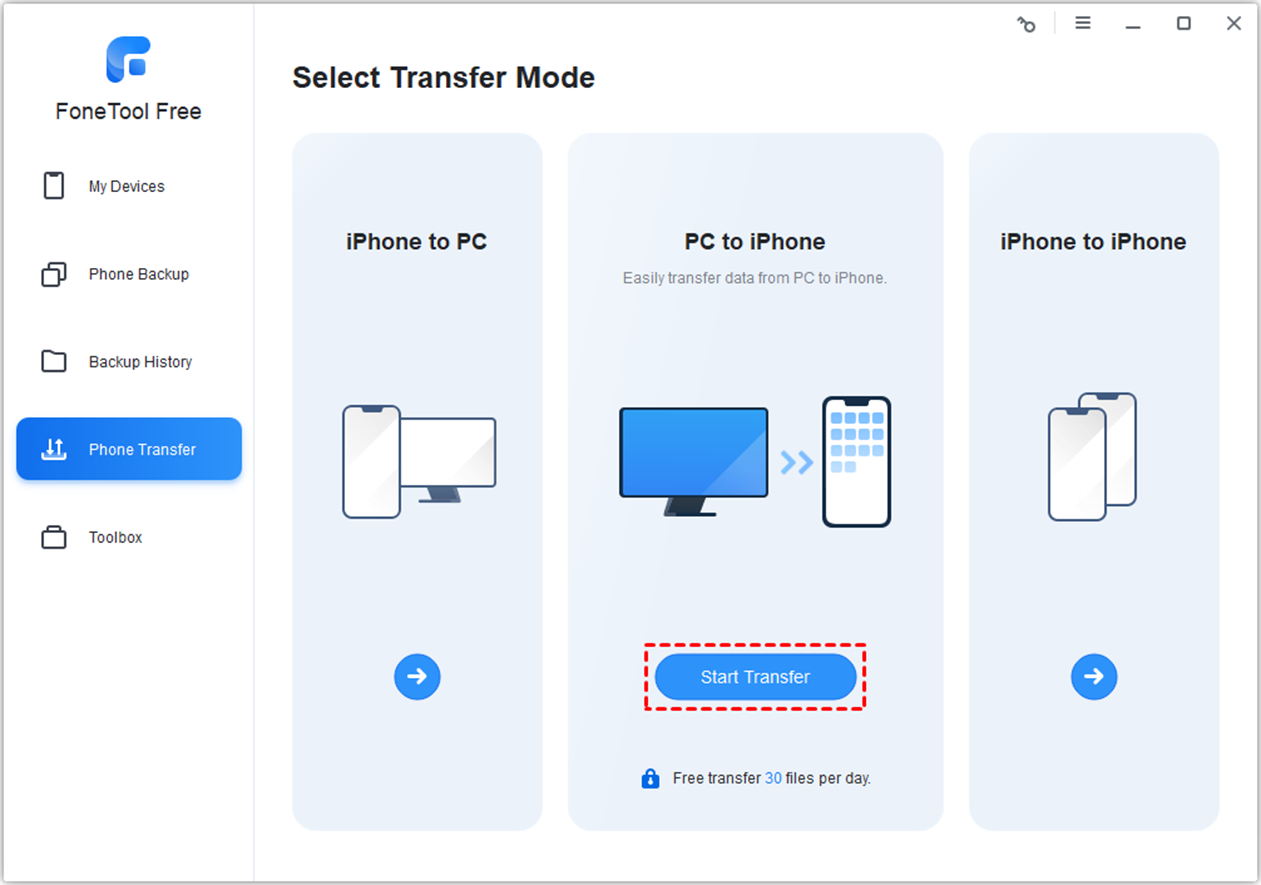
Step 3. Click the Photos icon > Locate the folder on your computer that contains the pictures you need to share > Select the photo files and click Open to confirm.
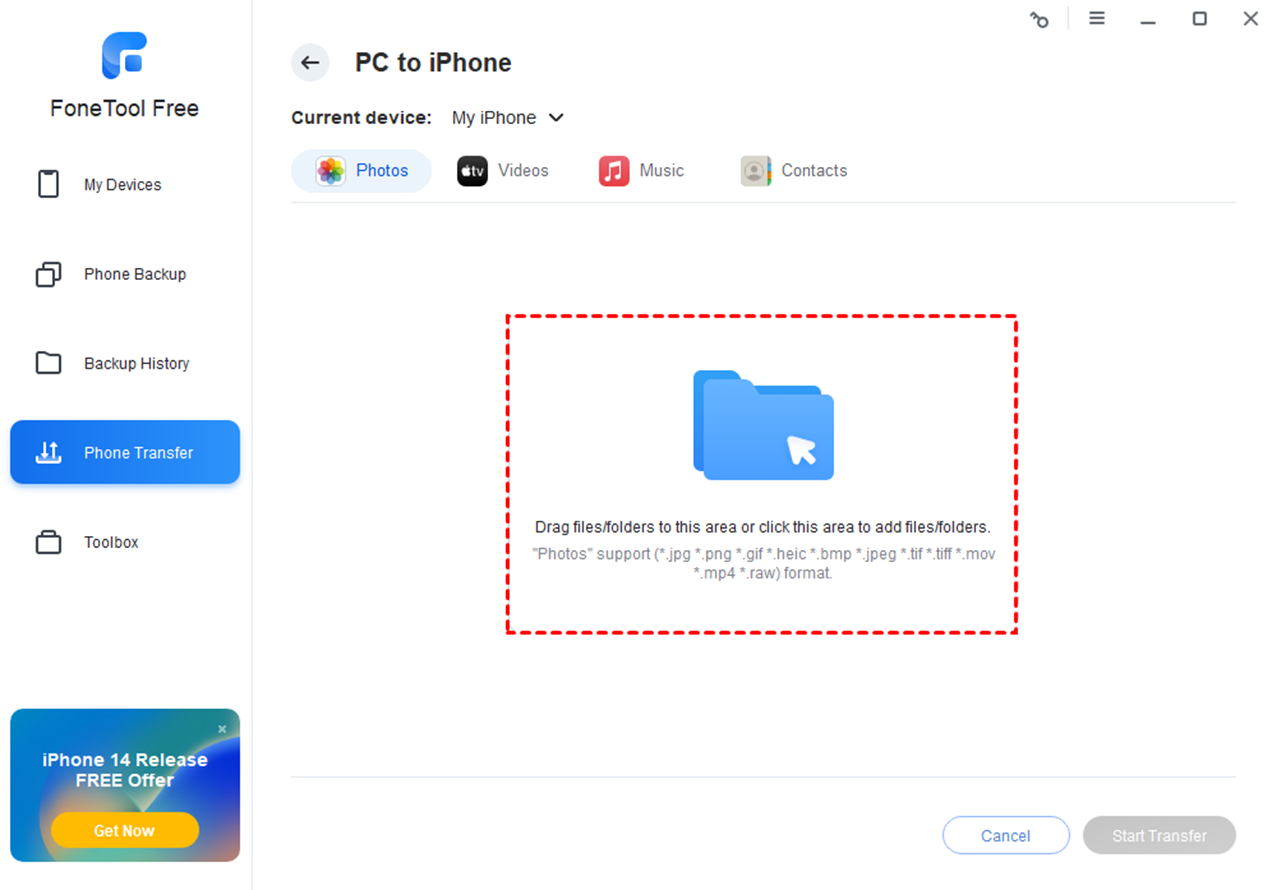
Step 4. After you add all the wanted songs > Tap Start Transfer to start.
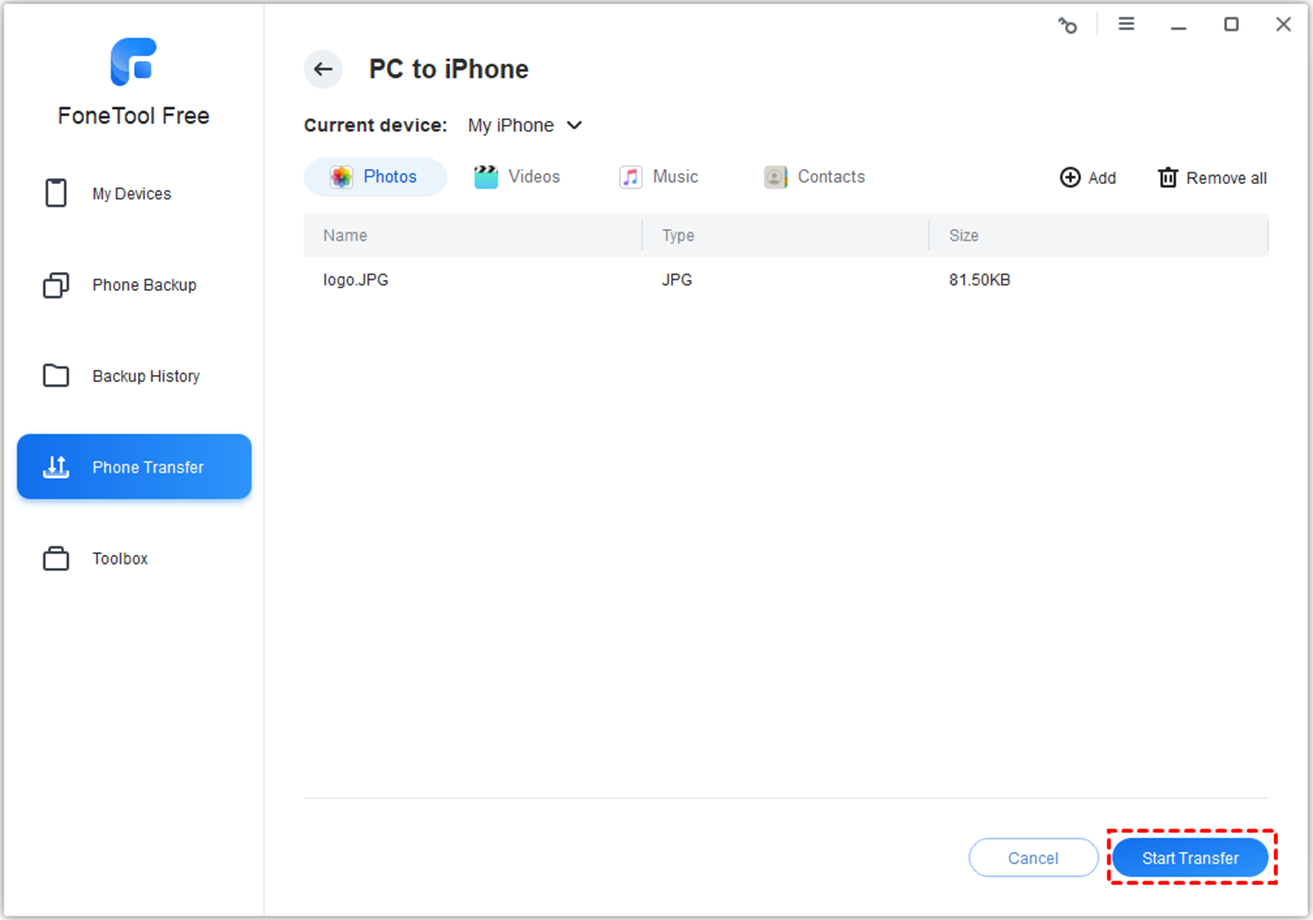
Bonus Tip: FoneTool also supports you transfer iphone to iphone after setup with one click. Just open FoneTool > Go to Phone Transfer > Tap iPhone to iPhone. Then following the screen instruction you can transfer everything to another iPhone quickly.
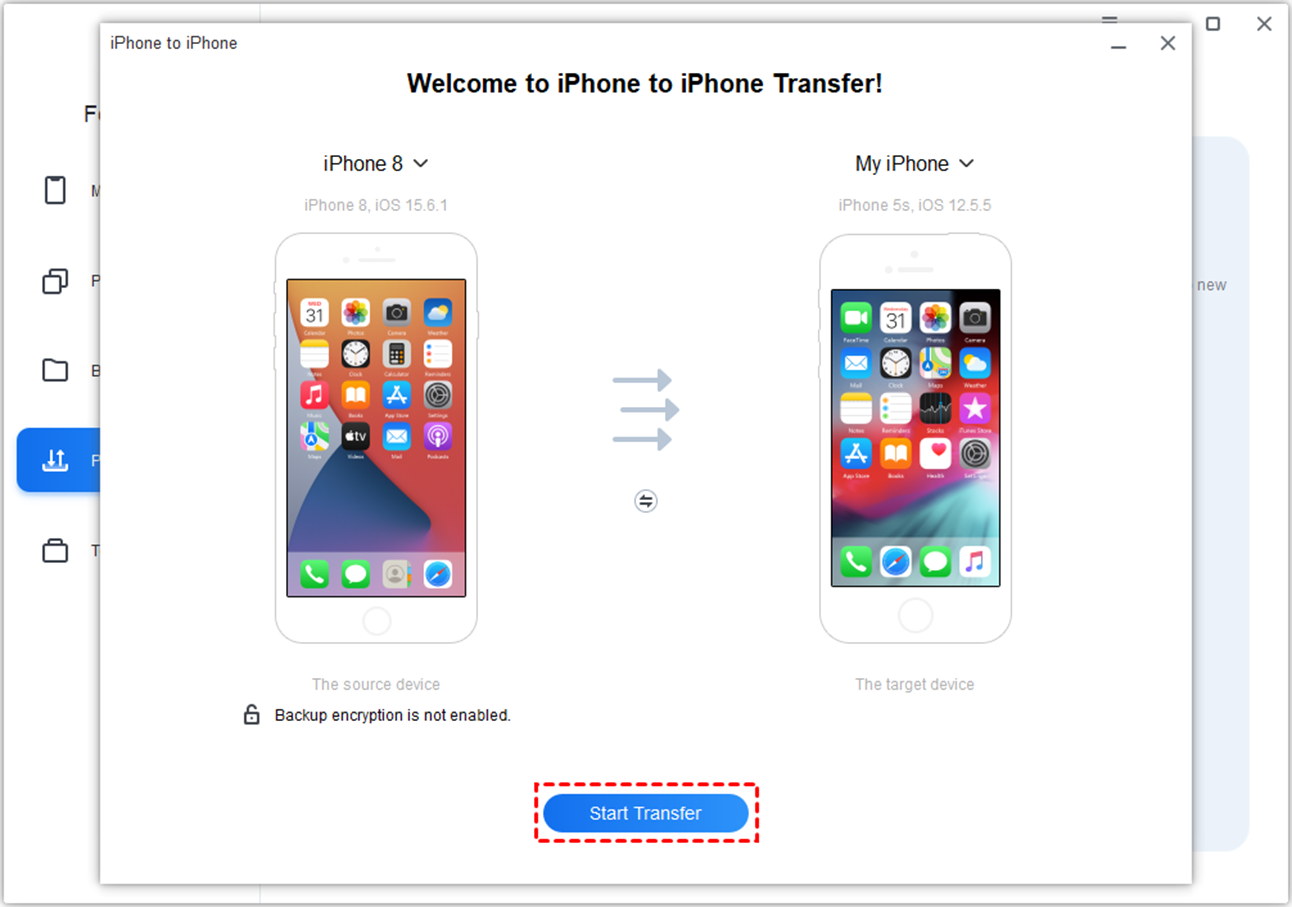
Conclusion
Although AirDrop does not work on Windows 10, FoneTool provides users with a reliable alternative. With FoneTool, you can achieve fast, stable and secure file transfer without being limited to a specific operating system. You just need to download and install the FoneTool, connect your iPhone and Windows PC with USB, and follow the simple guide, you can easily and better manage your data.
At the same time, FoneTool also supports iPhone-to-iPhone transfer, download FoneTool for free now and experience the smooth file transfer experience!






