To set the Email signature in Windows 8
- Open the Windows 8 Mail App.
- Move the mouse in the upper-right screen corner and select "settings".
- Click on "accounts" and select the Mail account for which you want to an Email signature set up.
- Scroll down until you see the signature area. Make sure that at the point "E-Mail-signature of the lettering to use" is "Yes" is displayed. This is not the case, you can move the Slider.
- Enter in the box below, your individual signature.
- All saves Changes to the Windows 8 Mail App automatically, so you can create an Email with a new signature.
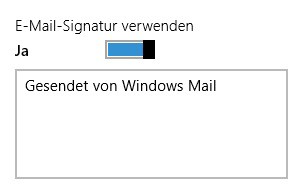
Win8 Mail: setting up your signature
In a further practical tip we will show you how you images in the Windows 8 Mail App can.






