Task Manager will not start - what you can do
The task Manager you can right-click on the task bar or the key combination "Ctrl" + "shift" + "Esc" at the start, is likely to be a pest to blame. The reason for the Problem is a Change in the registry database is.
- Simultaneously press the keys "Windows" and "R", so the command "Run" will open.
- Type in the box "regedit" and click the "OK" Button. Confirm the subsequent security query with "Yes" starts the registry Editor".
- Now please go to the following path by opening the folders one by one via the Navigation on the left side: "HKEY_CURRENT_USER\Software\Microsoft\Windows\CurrentVersion\Policies\System".
- You can see now on the left side of the file named "DisableTaskMgr". Double-click on the file, change the value from "1" to "0" and confirm with "OK".
- You can close the window and confirm the prompt with "Yes". After a reboot, the Task Manager is available again.
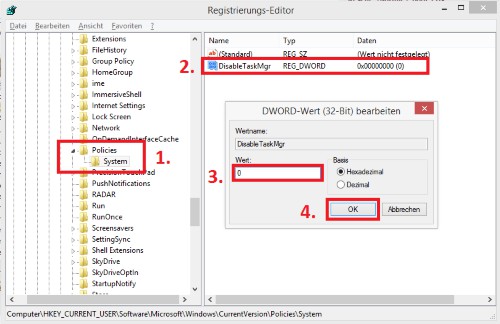
Task Manager to reactivate
PC to virus check
The most common cause of the missing task Manager is a Virus. This performs the change to the System, so that you will not be able to stop the malicious process via the task Manager.
- Download the free program Malwarebytes Anti-Malware us down and start it up. This is a very reliable virus Scanner.
- Then, perform a Review of your system and remove all the finds.

Malwarebytes Anti-Malware
Should further problems occur with your PC, you should use a system restore to perform.






