Turn off Monitor by pressing the key combination
- Especially Laptops often have keys with "fn" written on it. These are located in the bottom row in the range of [Ctrl], [Windows], [Alt] and [Alt Gr].
- A common key combination to turn Off the monitor [fn] + [F6].
- On some keyboards fn] + [F4] or [fn] +[F7] is [the right key combination.
- Depending on the settings of the driver the [fn] key is enabled by default. In this case, pressing [F6] or [F7] enough.
- Alternatively, to help you with Free Software to: Download the free Tool NirCmd from CHIP, download and install it as an Admin with a click on "Copy to Windows Directory".
- You can create a shortcut on the Desktop and specify the path "c:\windows\nircmd.exe monitor off".
- Click with the right mouse button on the link, open the "properties" and enter your desired key combination to turn Off the screen. Confirm with a click on "OK".
- By the way: If you are using the on-screen keyboard use, it remains on the Display. Only the Background is black.
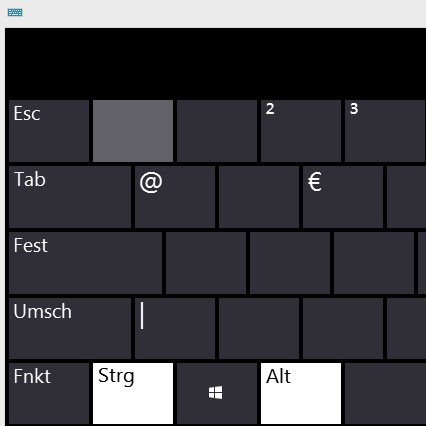
Latest Videos
Navigate in Explorer to the Desktop (a), click with the right mouse button and select "New" -> "shortcut" from.
:fill(000,true):no_upscale()/praxistipps.s3.amazonaws.com%2Fbildschirm-mit-tastatur-ausschalten-so-einfach-geht-s_1.png) "Link" from." />
"Link" from." />
:fill(000,true):no_upscale()/praxistipps.s3.amazonaws.com%2Fbildschirm-mit-tastatur-ausschalten-so-einfach-geht-s_1.png) "Link" from." />
"Link" from." />
Navigate in Explorer to the Desktop (a), click with the right mouse button and select "New" -> "shortcut" from.
Enter the location of the item "c:\windows\system32\scrnsave.scr" and press "Next".
:fill(000,true):no_upscale()/praxistipps.s3.amazonaws.com%2Fbildschirm-mit-tastatur-ausschalten-so-einfach-geht-s_2.png)
:fill(000,true):no_upscale()/praxistipps.s3.amazonaws.com%2Fbildschirm-mit-tastatur-ausschalten-so-einfach-geht-s_2.png)
Enter the location of the item "c:\windows\system32\scrnsave.scr" and press "Next".
Give the shortcut a name - such as "Monitor" and confirm with clicking on "Finish".
:fill(000,true):no_upscale()/praxistipps.s3.amazonaws.com%2Fbildschirm-mit-tastatur-ausschalten-so-einfach-geht-s_3.png)
:fill(000,true):no_upscale()/praxistipps.s3.amazonaws.com%2Fbildschirm-mit-tastatur-ausschalten-so-einfach-geht-s_3.png)
Give the shortcut a name - such as "Monitor" and confirm with clicking on "Finish".
Click with the right mouse button on the newly created shortcut and select the very bottom item "properties".
:fill(000,true):no_upscale()/praxistipps.s3.amazonaws.com%2Fbildschirm-mit-tastatur-ausschalten-so-einfach-geht-s_4.png)
:fill(000,true):no_upscale()/praxistipps.s3.amazonaws.com%2Fbildschirm-mit-tastatur-ausschalten-so-einfach-geht-s_4.png)
Click with the right mouse button on the newly created shortcut and select the very bottom item "properties".
Enter a key combination. You can use the keys [F1] through [F12] as a Shortcut. Alternatively, enter any other character, which then acts together with the key [Alt Gr] or the keys [Ctrl] + [Alt] key combination to turn off the Monitor. The exceptions are the characters [Delete] and [Esc], which can not be used as a Shortcut are listed. Confirm your combination with a click on "OK".
:fill(000,true):no_upscale()/praxistipps.s3.amazonaws.com%2Fbildschirm-mit-tastatur-ausschalten-so-einfach-geht-s_5.png)
:fill(000,true):no_upscale()/praxistipps.s3.amazonaws.com%2Fbildschirm-mit-tastatur-ausschalten-so-einfach-geht-s_5.png)
Enter a key combination. You can use the keys [F1] through [F12] as a Shortcut. Alternatively, enter any other character, which then acts together with the key [Alt Gr] or the keys [Ctrl] + [Alt] key combination to turn off the Monitor. The exceptions are the characters [Delete] and [Esc], which can not be used as a Shortcut are listed. Confirm your combination with a click on "OK".
If you now press the designated key combination, the screen until you move the mouse or press a button. Keys such as [2], [3], [7], [0], [ß], or [m] are unsuitable as the key combinations, since they are already used to Write characters.
:fill(000,true):no_upscale()/praxistipps.s3.amazonaws.com%2Fbildschirm-mit-tastatur-ausschalten-so-einfach-geht-s_6.png)
:fill(000,true):no_upscale()/praxistipps.s3.amazonaws.com%2Fbildschirm-mit-tastatur-ausschalten-so-einfach-geht-s_6.png)
If you now press the designated key combination, the screen until you move the mouse or press a button. Keys such as [2], [3], [7], [0], [ß], or [m] are unsuitable as the key combinations, since they are already used to Write characters.






