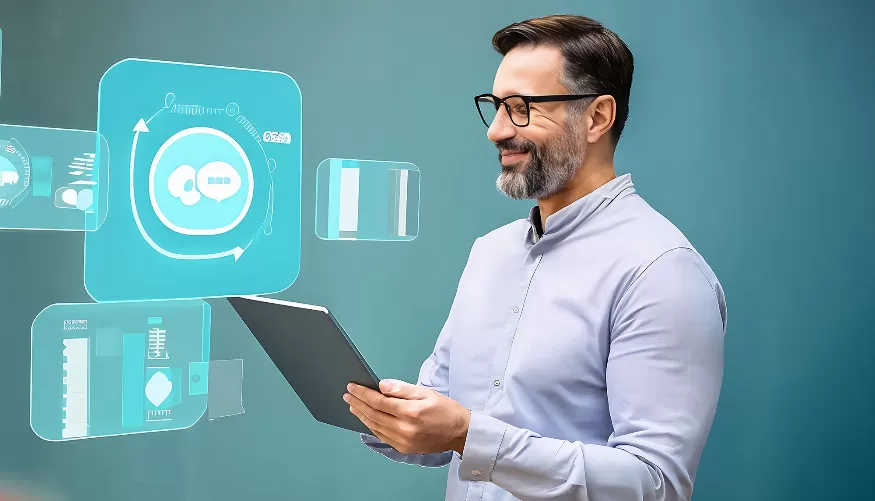PLEASE Windows Update automatically
resetMicrosoft provides automatic diagnostic and repair tools for Windows to reset Windows update. Depending on the installed Windows version, you will find this in a slightly modified place:
- Windows 10: Open Start > Settings > Update & Safety > Problem Treatment > Additional problem treatments . Then select Windows Update > Execute problem treatment .
- Windows 11: Call Start > Settings > System > Problem treatment> other problem treatments . To the right of Windows Update Click on the button .
- After the update problem treatment has been completed, restart the PC.
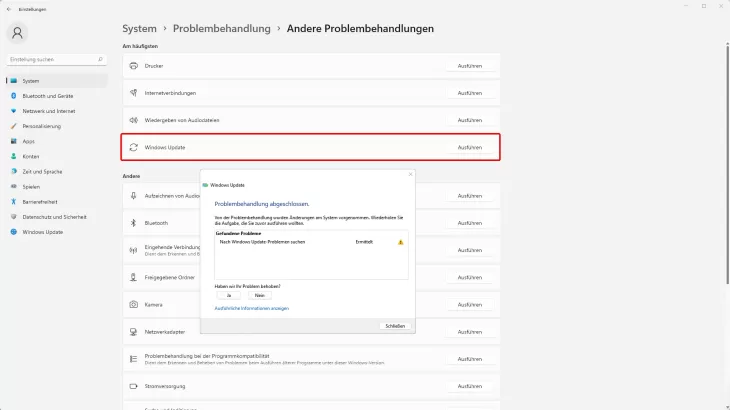
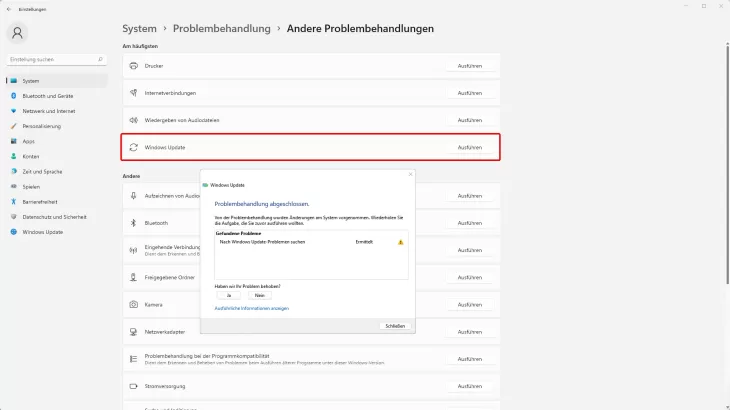 Reset Windows Update with the problem treatment
Image: Thomas Zick
Reset Windows Update with the problem treatment
Image: Thomas Zick
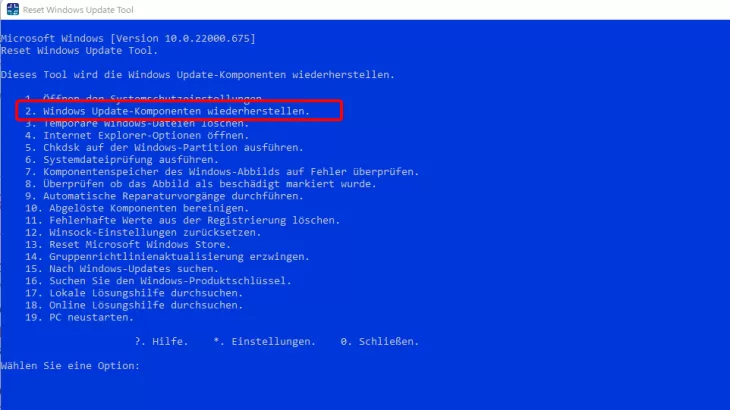
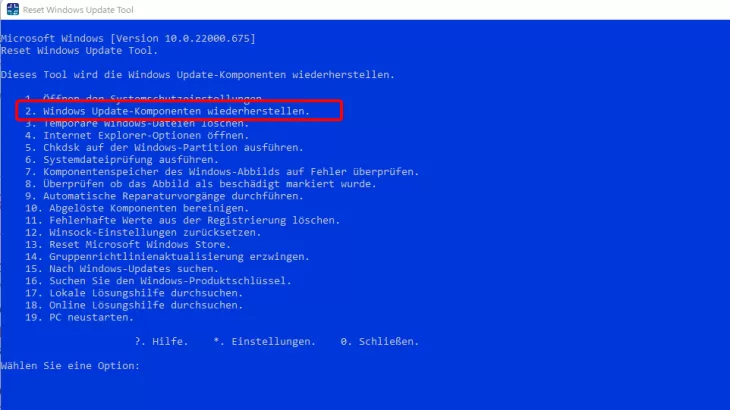 Reset update components with the Reset Windows Update Tool
Image: Thomas Zick
Reset update components with the Reset Windows Update Tool
Image: Thomas Zick
Windows update manually reset
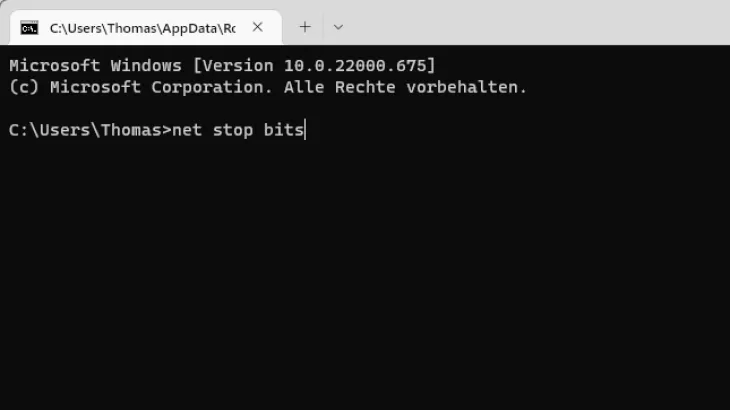
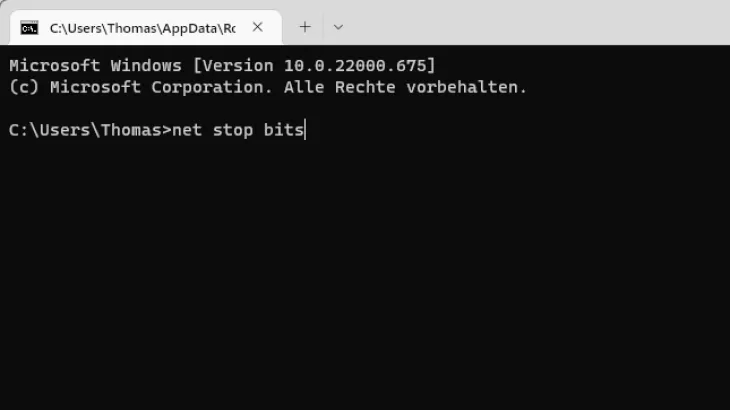
1. Open the input request as an administrator . In Windows 10, right-click on the Windows icon and select in the context menu Entry request (administrator) .
2. As a result, the Windows update service, the cryptography service and the BITS service are stopped.