Windows Explorer: disable preview images in Windows 7
- You can open a new window in Windows Explorer, for example, "my pictures".
- Top left, click on "Organize".
- In the menu select "folder and search options".
- A new window will open. You can switch here to the tab "view".
- Check the show when the Option "Always icons instead of thumbnails".
- As soon as you click on the "OK" button will be disabled in the preview images.
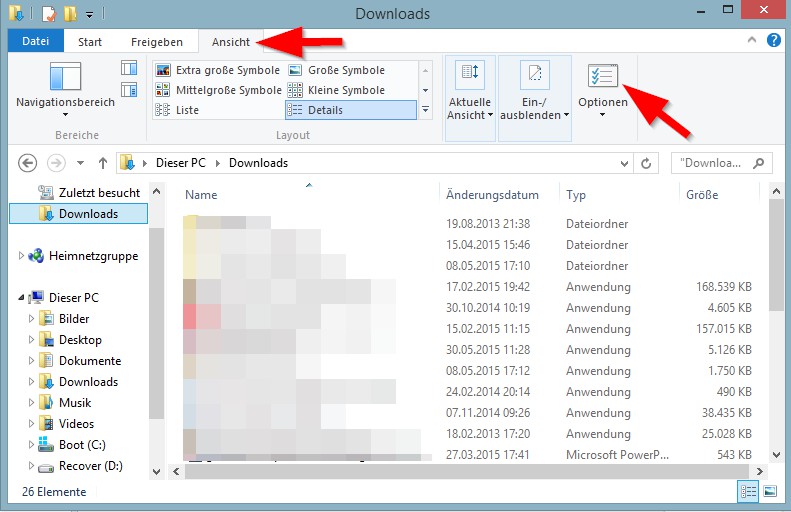
Windows-preview disable images
Preview images in Windows 8 and Windows 10 off
- Open any folder in Windows Explorer.
- Here, you can click in the upper tab on the "view".
- There is another icon bar appears. Select the far right of the "options".
- After that, the ""folder options, "open", and click on the "view" tab.
- Now you can put a hook in the entry "Always icons instead of thumbnails" and confirm with "OK".
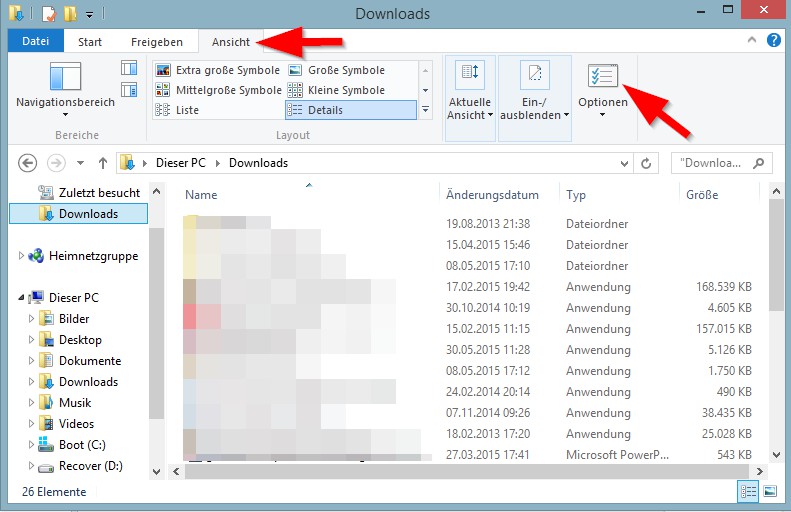
Thumbnails off
In addition, you can also still see the hidden files in Windows 7 viewing can.






