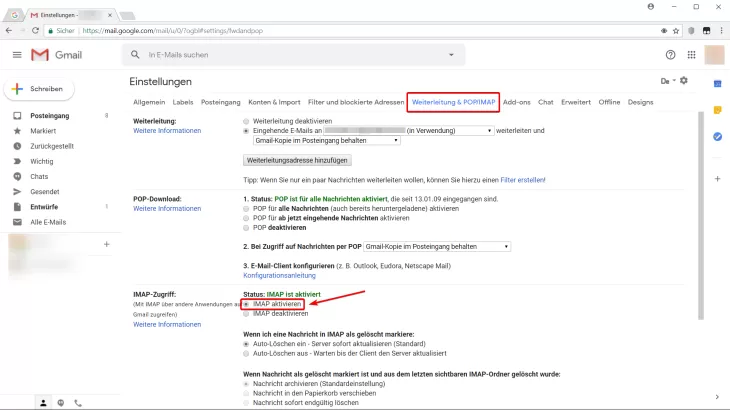1. Add Account
First, open the e-mail program, click with the mouse on File at the top left and select the menu item Add account .
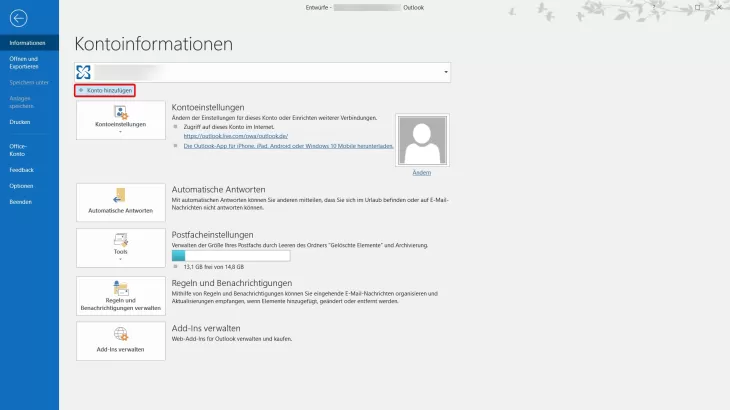
2. Enter Gmail address
In the following window, enter your Gmail address. Click the Connect button.
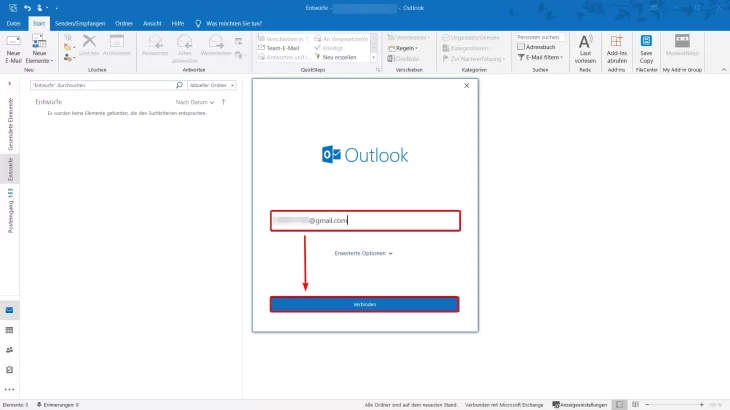
3. Sign in to Google account
You will then be prompted to log in to your Google account by entering your username and password. Once done, Outlook will attempt to connect to the Gmail server and retrieve any necessary settings.
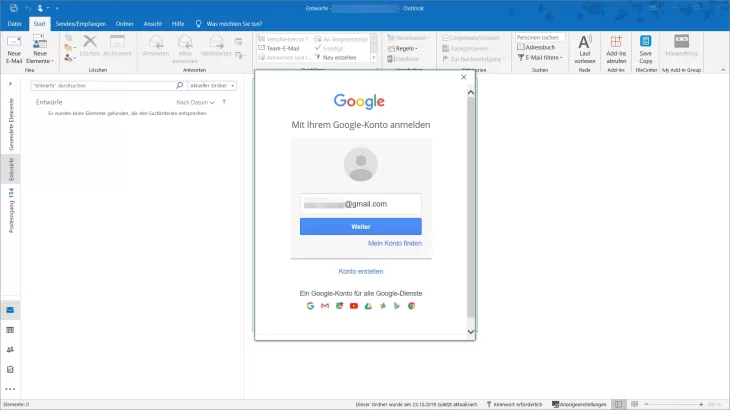
4. Complete setup
If this works, click Process complete - the Gmail account is set up in Outlook.
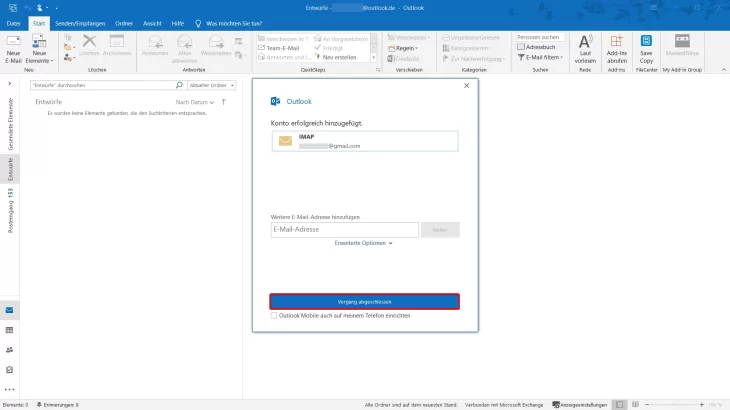
Configure IMAP server manually
If your Gmail account could not be configured automatically, Outlook will display a corresponding error dialog. You can now also establish the connection manually.
- First click on "Change account settings".
- Enter the server "imap.gmail.com" and the port 993 under "Incoming E-Mail".
- Enter "smtp.gmail.com" and the port 465 in the field "Outgoing E-Mail".
- Select the SSL/TLS encryption method in each case.
- Establish the connection.
- You may now be prompted again to log into your Google account. Do this to complete the configuration.
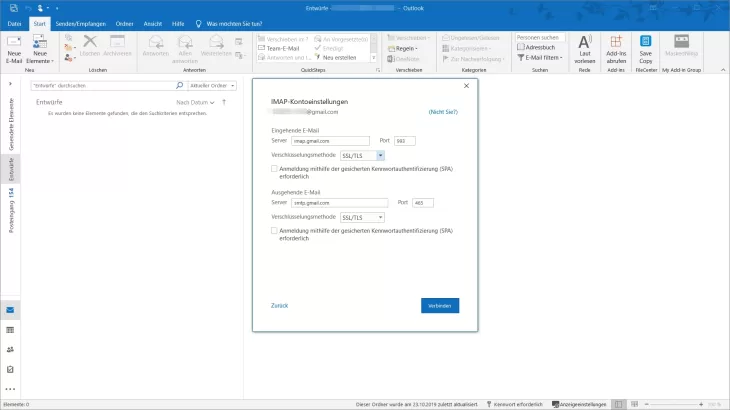
Enable IMAP in Gmail
In order for Gmail to work properly in Outlook, you should make sure that IMAP is enabled for your Google account.
- To do this, first open your Gmail mailbox via the browser as usual. Now click on the gear icon at the top right to go to the settings.
- On the new page, click the "Forwarding & POP/IMAP" tab and check the "Enable IMAP" option, which is about halfway down.
- Finally, confirm with "Save changes".