Open ISO file directly in Windows
ISO files are images, i.e. copies of optical data carriers such as CDs, DVDs or Blu-ray discs. You can open these directly in Windows 10 because support for the file format is already integrated into the operating system:
- Right-click on the ISO file and select "Mount" from the context menu. Alternatively, you can simply double-click the file, provided it has not been linked to another program.
- The ISO file is automatically integrated as a virtual drive under a new drive letter and can now be opened via Windows Explorer - just as if you had inserted a burned disc into the drive.
- If you want to remove the ISO file again, click on "Eject" in the context menu.
- If you are still using an older version of Windows, you will have to use additional tools .
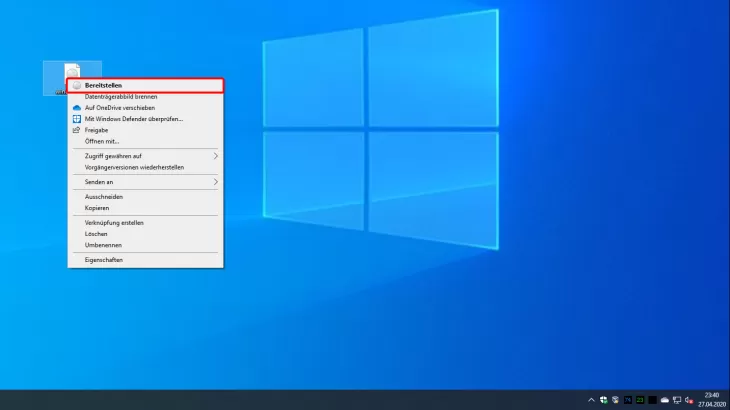
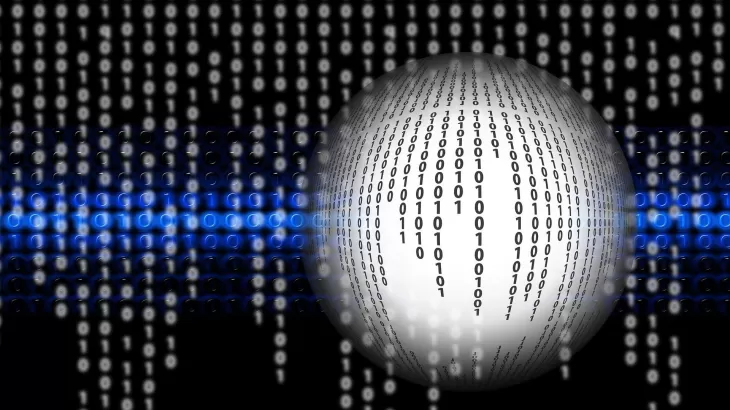
Also interesting:
- Install ISO file without burning - this is how it works
- CDBurnerXP: Create ISO File
- Create boot CD: How it works in Windows 7-10






