Operate Windows with the keyboard only: The most important shortcuts
Press and hold each of the following two keys at the same time to perform the desired action.
- Show desktop: [Windows] + [D]
- Open Explorer: [Windows] + [E]
- Switch programs: [Alt] + [Tab]
- Close window / program : [Alt] + [F4]
- Copy selected content: [Ctrl] + [C]
- Paste copied content: [Ctrl] + [V]
- Cut selected content: [Ctrl] + [X]
- Select all: [Ctrl] + [A]
- Start Menu: [Windows]
- Advanced Start Menu: [Windows] + [X]
- Minimize all windows: [Windows] + [M]
- Lock computer: [Windows] + [L]
Navigate with keyboard in explorer
If you are in Windows Explorer or within a piece of software, in most cases you can move from A to B using just the keyboard.
- [Alt]: This key will help you in almost every situation. If you press [Alt] once on your keyboard, you will see the shortcuts to all options (see image). Now all you have to do is press the letter and the desired option will be selected. Pressing Alt again ends the mode. This works in all Windows apps and in Explorer, but not in all software from other manufacturers.
- Arrow keys: The arrow keys are also essential for navigating through Windows.
- Tab: Equally important is the Tab key. With this you can always jump to the next element, especially on websites. You can find the key on the left side of the keyboard, it is marked with two parallel arrows.
- Enter and Backspace: In Explorer, use these two keys to navigate back and forth in the folders.
- Right-click: On the keyboard, you can find the right-click button to the right of the spacebar and "AltGr".
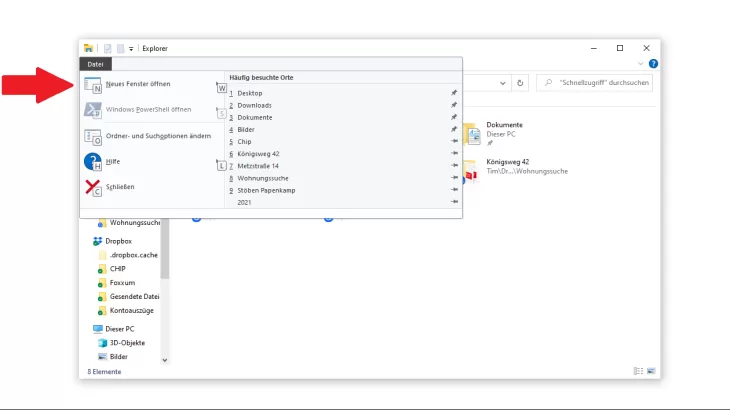
Adjust window sizes without mouse
If you want to adjust the size of individual windows, you can do this with the help of the keyboard.
- [Windows] + [Left/Right Arrow]: Fits the window to the left or right half of the screen.
- [Windows] + [Up Arrow]: Maximizes the window.
- [Windows] + [Down Arrow]: Minimizes the window.
- [Windows] + [Home]: Minimizes all windows except the currently used one (not available with every keyboard).
- [Alt] + [F4]: Closes the current window.






