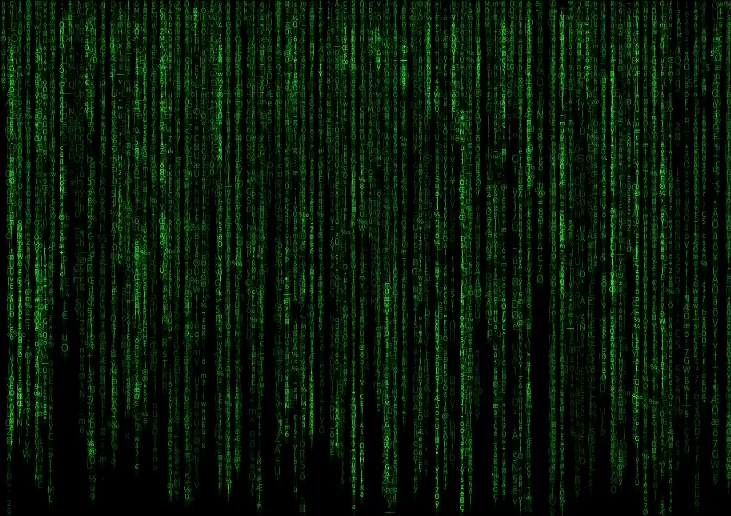More batch commands
Even though batch files are just simple programs, you can do a lot with them. You can get all batch commands by typing "help" in the Command Prompt . Here is an example of a small program that terminates processes and starts the browser with google.de. You have to confirm each step by pressing a button.
- Open Notepad again and start with "@echo off".
- Type "taskkill /IM chrome.exe" under it to quit Chrome. You can find more processes by typing "tasklist" in the console.
- In the next line, type "pause". Windows is now waiting for your next input.
- Finally, google.de should be opened. To do this, enter "start chrome.exe https://www.google.de/".
- You can save the file as a batch file using the instructions described above and start it with a double-click.

Also interesting:
- Convert batch file to EXE file
- Rename file via CMD - this is how it works
- Windows: Merge files via command line