Are backed up all the important data?
To prevent loss of your data, you should back up before a reinstall all of the data, such as images, Office documents, music, game saves, passwords, or bookmarks list of the browser on an external storage medium such as an external hard drive or a USB Stick. It is recommended to back up the data with a Backup program. You can use either the Windows own Backup program, or a program of third-party use. Such a program is, for example, the Tool Backup Service Home.
Instructions for a data Backup under Windows XP you can find here.
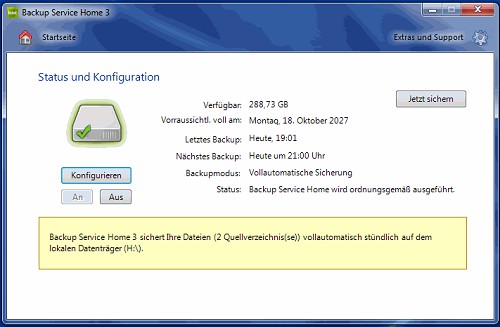
The Backup Tool The "Backup Service Home"
My Computer meets the minimum system requirements for the new operating system?
Each operating system has specific requirements for the Hardware, which should at least be met in order for the System to run stable. If you are not sure what Hardware in your Computer is plugged in, it is recommended that the free Tool CPU-Z to install. Here you can find a tutorial on how to use the Tool can to the data of your Hardware to read.
- The system requirements for Windows XP you can find here.
- The system requirements for Windows Vista you can find here.
- The system requirements for Windows 7 can be found here.
- The system requirements for Windows 8 you can find here.

The Tool for the Hardware: "CPU-Z"
I have enough free space?
Starting with Windows Vista, you need at least 15 GB of free hard disk memory in Windows 7 and 8, there are even 16 GB (32-bit) or 20 GB (64-bit variant).
- Please check before Installation that you have on the hard drive or Partition on which you want to install Windows, enough memory available.
- If you do not have enough free space you should remove unnecessary data or unused programs to free up memory space.
- If your hard drive is partitioned, you can take free space on a Partition and the required Partition to enlarge. A guide to partitioning, see here.
A 32-bit or 64-bit operating system?
Most of the Windows branch are available in two different versions: 32-bit and 64-bit. For explanations of the technical Differences and instructions on how to keep your Computer on 64-bit-capability check, you can find here and here.
All the necessary drivers download
Newer Windows operating systems, most of the driver install during the Installation automatically, however, it is recommended that the necessary drivers for graphics and sound card before Installation download, if there are any problems. Save the downloaded driver to the best to an external storage medium. If you have a branded Computer, they are ready for the driver on the manufacturer's Website for Download.
The Installation of the new OS
After you have followed the previous steps, you can install the new operating system. Make sure that your Computer is connected during the Installation, with the Internet, so that Windows can download during the Installation of the required Updates. You should make during the Installation of the hard disk or Partition from Windows format to remove residual stocks of the old system.
After Installation: installing the Software
If the Installation is done, you should first install an Anti-virus program, the drivers and important Windows Updates. After that, you can install the other programs and your new System set up. Useful Tools, e.g., after an Update to Windows 8 will make sense, we have in the Windows 8 Starter Pack together for you.






