Step 1: font sharpness with the screen resolution improve
- To do this, click with the right mouse button on a free spot on the Desktop.
- Now select the item "screen resolution" from the context menu.
- Set in the "resolution" to the recommended value. In the Screenshot this is, for example, a display of 1920 x 1680 pixels.
- With a click on "Ok" to change the Windows screen resolution. Confirm you retain the emerging warning of "Changes". Not a good image should be displayed, you only need to wait 15 seconds. Windows recovers after this time, the old settings again.
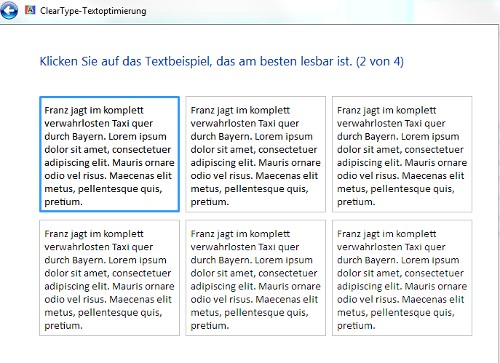
Step 2: the Monitor is in The "hot calibration"
- First, click with the right mouse button on the Desktop. Then select the context menu entry "Customize".
- Click bottom left on "display" and then select "calibrate color".
- It is the color calibration window will now open. Here Windows, among other things, the brightness, the contrast and the Gamma values of your monitor. The individual settings can be found at the bottom of the images gallery.
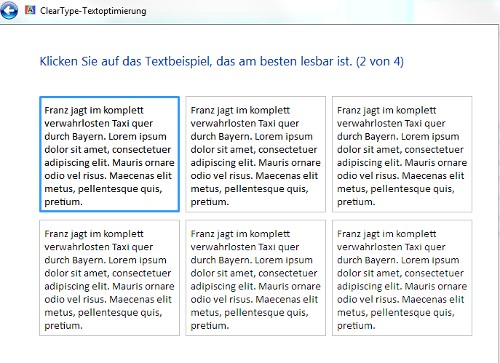
Step 3: The automatic smoothing adjust
- Click again with the right mouse button on the Desktop and select "Customize".
- Click on "display" and then click "adjust ClearType Text".
- Now follow the setup assistant. The shows you various examples from the text, from which you should select the sharpest. So Windows adjusts your image to and to.
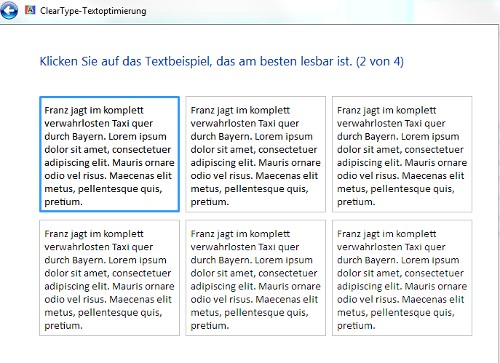
Latest Videos
In the first step, you adjust the Gamma value. This is the mathematical relationship between the three basic colors (Red, Green, Blue). Move the Slider until the medium-sized black dot is no longer visible.
:fill(000,true):no_upscale()/praxistipps.s3.amazonaws.com%2Fschriften-in-windows-schaerfen-so-funktioniert-s_1.png)
:fill(000,true):no_upscale()/praxistipps.s3.amazonaws.com%2Fschriften-in-windows-schaerfen-so-funktioniert-s_1.png)
In the first step, you adjust the Gamma value. This is the mathematical relationship between the three basic colors (Red, Green, Blue). Move the Slider until the medium-sized black dot is no longer visible.
Now it comes to the brightness settings. This you need to make to the Monitor directly. Adjust the configuration until you can distinguish the shirt from the jacket. The black "X" in the Background should not be seen to.
:fill(000,true):no_upscale()/praxistipps.s3.amazonaws.com%2Fschriften-in-windows-schaerfen-so-funktioniert-s_2.png)
:fill(000,true):no_upscale()/praxistipps.s3.amazonaws.com%2Fschriften-in-windows-schaerfen-so-funktioniert-s_2.png)
Now it comes to the brightness settings. This you need to make to the Monitor directly. Adjust the configuration until you can distinguish the shirt from the jacket. The black "X" in the Background should not be seen to.
Also the contrast set on your screen. Here are the pleats and buttons of a shirt should be just visible.
:fill(000,true):no_upscale()/praxistipps.s3.amazonaws.com%2Fschriften-in-windows-schaerfen-so-funktioniert-s_3.png)
:fill(000,true):no_upscale()/praxistipps.s3.amazonaws.com%2Fschriften-in-windows-schaerfen-so-funktioniert-s_3.png)
Also the contrast set on your screen. Here are the pleats and buttons of a shirt should be just visible.
The next step is the fine adjustment. In the displayed grayscale, you should be able to no color cast seen. Adjust the three Sliders until that is the case.
:fill(000,true):no_upscale()/praxistipps.s3.amazonaws.com%2Fschriften-in-windows-schaerfen-so-funktioniert-s_4.png)
:fill(000,true):no_upscale()/praxistipps.s3.amazonaws.com%2Fschriften-in-windows-schaerfen-so-funktioniert-s_4.png)
The next step is the fine adjustment. In the displayed grayscale, you should be able to no color cast seen. Adjust the three Sliders until that is the case.
Now you can compare your new settings with the old. To do this, click on the two Buttons. Be sure if the font changed sharpness. You leave the hook in the "Clear Type Tuner" is Best equated. With this, you work in step 3.
:fill(000,true):no_upscale()/praxistipps.s3.amazonaws.com%2Fschriften-in-windows-schaerfen-so-funktioniert-s_5.png)
:fill(000,true):no_upscale()/praxistipps.s3.amazonaws.com%2Fschriften-in-windows-schaerfen-so-funktioniert-s_5.png)
Now you can compare your new settings with the old. To do this, click on the two Buttons. Be sure if the font changed sharpness. You leave the hook in the "Clear Type Tuner" is Best equated. With this, you work in step 3.






