Windows: touch-screen-off function
- Simultaneously press the keys "Windows" and "R", so the command "Run" will open.
- You are here "services.msc" and confirm with "OK". Then the window "services"opens.
- Are you looking for in the list according to the "Tablet PC input service" and select the entry with the mouse.
- Right-click on the entry and select "properties".
- Here, you can Exit the touch screen once to "" or the startup type to "Disabled" set.
- Then click the "OK" Button, your settings will be saved.
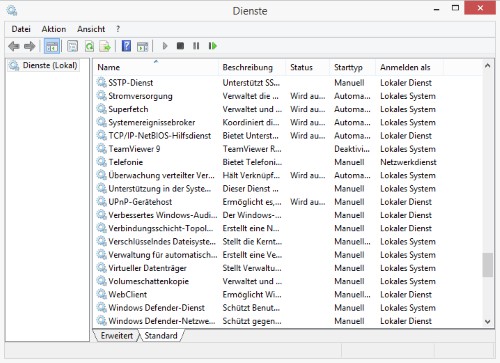
Windows: touch-screen off
Windows: touch-screen-deactivate function
Windows provides for the use of the computer by touch screen and some Extra features. Since you don't need this now, they can be disabled.
- Open the control panel and click under the category of "programs" on "uninstall a program".
- On the right side you will now find the Option "turn Windows Features on or off".
- You remove the hook in front of the Option "Tablet PC components" and confirm with the "OK"Button.
- After a restart, some functions, like the math input panel or handwriting recognition disappear. The same way you can re-enable the Features when you need it again.
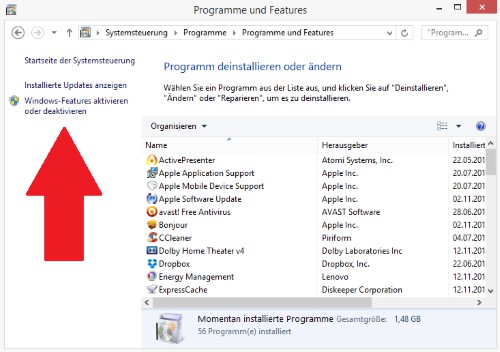
Windows: touch-screen-Features






