Step 1: remove Eazel Search removal
In the case of Eazel Search is not a Virus, but relatively harmless Adware. Your home page is changed and the search results will be distorted. Whether further settings are made on your Browser, however, is unclear. Therefore, you should the Software for security reasons, quickly get rid of:
- Eazel Search uninstall: Open the control panel and sort the list of installed programs after the installation date. Remove the entry "Eazel Search" and all the other unknown additions. Detailed instructions you will find in this practical tip.
- AdwCleaner: The free AdwCleaner is specially designed for Adware such as this specialized. The program searches within a Minute, your System, your Browser and your Registry for remnants of Eazel Search and remove them.
- Malwarebytes Anti-Malware: The use of this virus-Scanner for the removal of Eazel Search is optional. As could by Eazel Search and other pests on your Computer, we advise you to Check with this free Scanner.
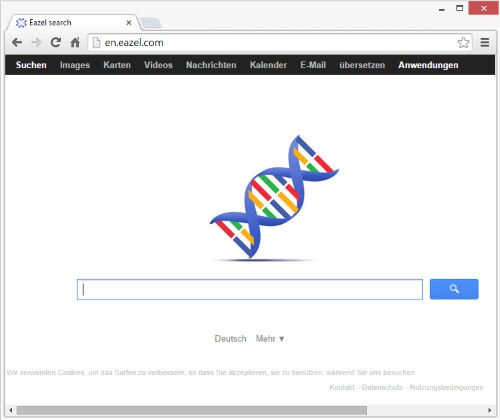
Eazel Search removal
Step 2: remove Eazel Search from your Browser remove
Eazel Search should Be acted upon even after the removal on your Browser, we advise you for security reasons, to a complete reset of the browser. Here you will find instructions for:
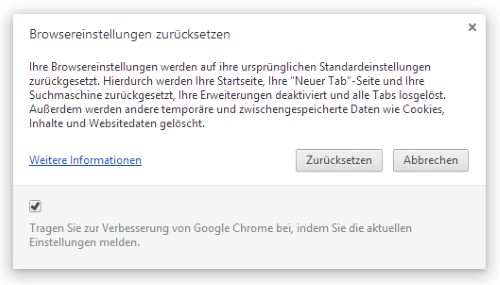
Chrome reset
Video guide: how to Eazel Search removal
All the steps we show in our Video guide:
In the next tip we explain how you can individual files online for virus check.






