Feedback to switch off the function, problems with Windows 10
To disable the Feedback function, it is sufficient, the correct switch in the settings of Windows 10 kill:
- To do this, click in the bottom left of the Windows Logo and go to the "settings".
- Here select the Option "privacy".
- In the left-hand bar scroll down to the "diagnosis and Feedback".
- Below under "feedback frequency", set the drop-down menu to "Never".
- Under "diagnostic and usage data" set to "Easy".
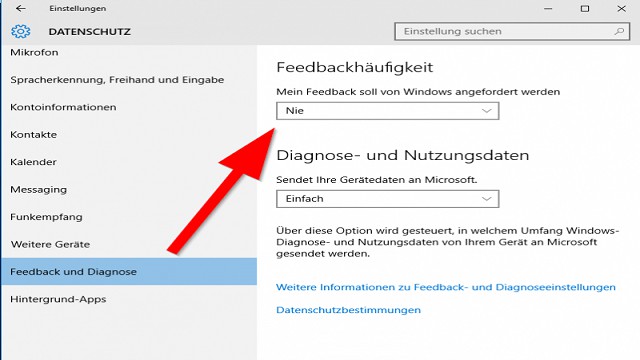
No Feedback-Pop appear-Ups on your screen, but still sent data to Microsoft. You can prevent this behavior in the menu only with the Enterprise Version. About the Registry the Sending of usage data can, however, be switched off completely.
Sending diagnostic and usage data in Windows 10, via Registry disable
Imperative is that you have to edit the Registry values. If you take it with the privacy, however serious, can you put Microsoft thus, it has a bar.
- Open the Registry on your Windows 10 device.
- Then navigate to the directory "HKEY_LOCAL_MACHINESOFTWARE\Policies\Microsoft\Windows\data collection".
- Here, you can create with a right click in the right window, a new "DWORD value".
- These DWORD value you mention "allow telemetry" (without the quotation marks).
- Select the DWORD value, then right-click and the context menu and click on "Change".
- The value "should be 0", so you have to set it to "0".
- Then click on the "Windows"Logo and select the Option "Explorer" by right clicking it.
- In the context menu, switch to Manage to the point "".
- Now a new window will open. Here you go to "services and applications" and then on "services".
- Locate in the list on the right side of the services "diagnostics tracking service" and "dmwappushsvc".
- You open with right click services and uncheck to Disable this via "properties" > "startup type">"".
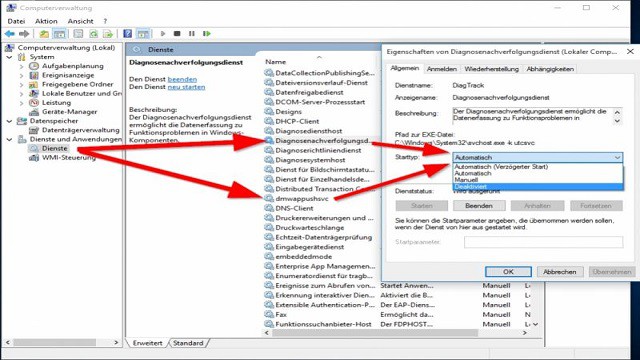
Despite the controversial privacy policy of Windows 10 has a lot on the box. In the next article we have all the important practical tips collected, with which you will be a real Windows 10 Pro be.






