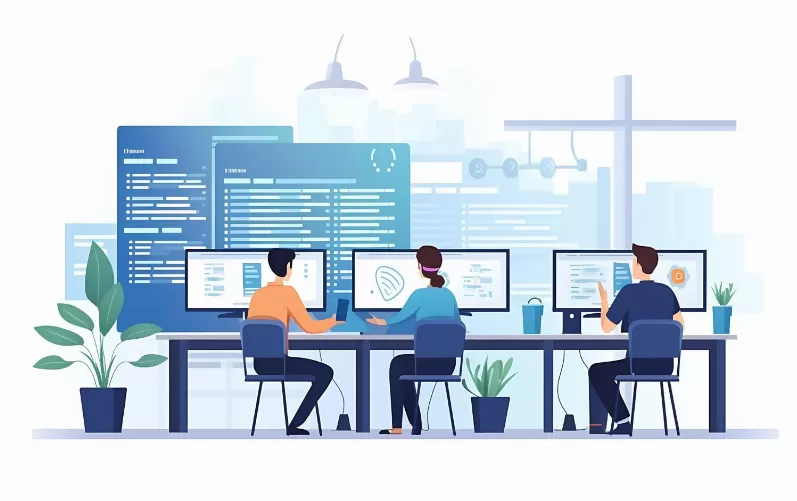Computer name change: So it works on Windows 10
- Open control panel and navigate to "System and security" > "System".
- In the center you find the current computer name and can customize it with a click on "settings" to change.
- It will open a new window In the already-active tab "computer name" click on the Button "Change".
- Now, enter a new name and close all Windows with "OK".

Change the machine name (Windows 10)
To change the computer name under Windows 7
- Click on the Start Button and type in the search bar, type "sysdm.cpl" (without the quotation marks).
- Alternatively, you can invoke the start menu and right click on "Computer", "properties".
- There you will find in the penultimate section, also the computer name that you can change via the adjacent Link.

Computer name change
Windows XP: Computer rename
- Click Start and open with a right click on "my computer" "properties".
- Here you can rename the tab "computer name" of your PC.
As the user-name in Windows, we can tell in the next article.