Option 1: to run CHKDSK and the prepare the USB memory device
- Download the Windows 8 Setup Tool download.
- The program requires no Installation. You can start it directly from your Download folder.
- Now you have to make some basic settings. You are based on your own Installation of Windows.
- If you are not sure, select the Following: "German" with "language", "Windows 8.1" in "Edition" and "32-Bit" in "architecture".
- Next, you choose whether you want to install the Setup Tool directly to a USB Stick or as an ISO-file download. The ISO file you can burn to a DVD or with other programs also on a USB-Stick install. More on that later.
- If you are installing directly to the USB Stick, you must now connect only the appropriate device and select.
- All data on the device will be deleted. As soon as you have confirmed, you only need to have a little more patience. Your bootable Windows flash drive is ready.
- Your Anti-Virus program startup functions should bind under, you will receive the message the Installation was not successful. The Stick should still work.
- If this is not the case, disable the startup Block of your Anti-Virus program and start the Installation again.
- Alternatively, you can use an ISO file for the Installation.

Option 2: Bootable CHKDSK USB Stick with ISO file create
- For this you need the Windows 8 Setup Tool.
- Set the Tool back to your own Windows Installation, for example "Deutsch" for "language", "Windows 8.1" in "Edition" and "32-Bit" in "architecture".
- Now select instead of the USB-Stick Installation the ISO Download and wait till the ISO file has finished downloading.
- Download in the meantime, also the Universal USB Installer to download.
- Also, this program can start without Installation directly from the Download folder.
- Under Step 1, select "Windows 8 Installer".
- In Step 2, click on "Browse" and locate the Windows ISO file that you downloaded previously.
- Step 3 finally, select the USB Stick you want to install. Click besides "Format" to delete before installing all the old data from the Stick.
- Now you have to wait again until the program has transferred the data from the ISO file to the USB Stick.
- Here, too, your Anti-Virus program can provide an error message. The Stick should still work.

CHKDSK from the bootable USB-Stick start
- Plug in the USB Stick and restart your computer.
- Select the USB Stick as a Boot Option. In General, you need to press directly after the Start of your computer, F2, or F5.
- The USB-Stick starts the installation program for Windows 8.
- Set the installation program to suit your preferences. Standard should be: "German (Germany)" as the "installation language", "German (Germany)" in "time and currency format" and "English" in the "keyboard or input method".
- In the next step, do not click the big Button "install Now", but in the lower left corner on "computer repair options".
- Go to the next step on the "Troubleshooting".
- Select now the "Advanced options".
- In the next menu, you can open the "command prompt".
- In the command prompt you can directly run CHKDSK. Simply enter in "chkdsk" (all entries without the quotation marks) and press the [Enter] button. The currently selected drive will now be checked.
- By default, the command prompt with the path of the USB-stick starts. To switch to a different drive, simply type the appropriate drive letter.
- So if you enter for example "C:" and press the [Enter] button to confirm, it will switch the prompt to the C drive.
- Now you can enter "chkdsk" to check the current drive.
- Repeat this process for all drives you want to test.
- When you are finished, close the command window and select in the menu "PC off". After that, you can restart your computer as usual.

Latest Videos
You create with the [[http://www.chip.de/downloads/Windows-8-Setup-Tool_64940095.html/Windows 8 Setup Tool]] a bootable USB-Stick. To do this, select your system settings.

You create with the [[http://www.chip.de/downloads/Windows-8-Setup-Tool_64940095.html/Windows 8 Setup Tool]] a bootable USB-Stick. To do this, select your system settings.
Ideally, you install the data directly to the USB Stick.

Ideally, you install the data directly to the USB Stick.
Caution: All data on the Stick will be removed.
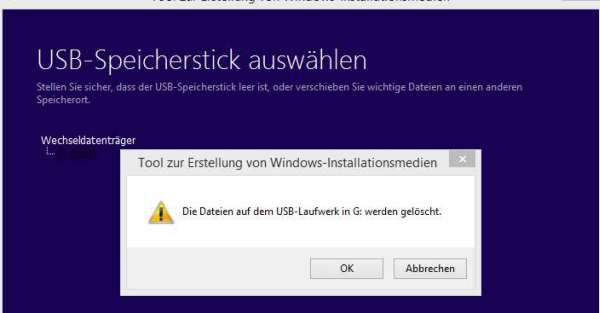
Caution: All data on the Stick will be removed.
Restart the computer, boot from the USB Stick and select the appropriate installation settings.

Restart the computer, boot from the USB Stick and select the appropriate installation settings.
You do not click on "install Now", but on "computer repair options".
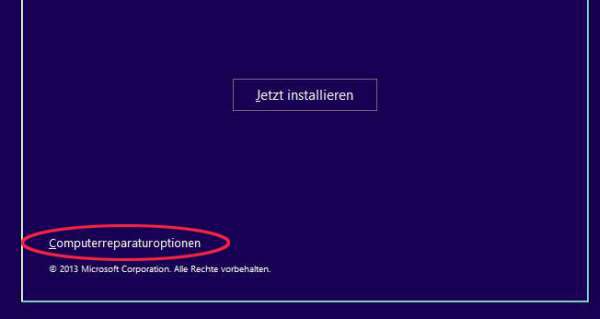
You do not click on "install Now", but on "computer repair options".
To the command prompt and CHKDSK, you come to the menu "Troubleshooting".

To the command prompt and CHKDSK, you come to the menu "Troubleshooting".
Here you go into the "Advanced options".

Here you go into the "Advanced options".
Now open the "command prompt".

Now open the "command prompt".
By typing "chkdsk" (without the quotation marks), check the currently selected drive.

By typing "chkdsk" (without the quotation marks), check the currently selected drive.
The drive switch by entering the corresponding System of letters. For example, to switch to C, enter "C:" and confirm with [Enter].

The drive switch by entering the corresponding System of letters. For example, to switch to C, enter "C:" and confirm with [Enter].






