Why clone my hard drive to SSD?
In the early days of the introduction of SSD, its limited capacity and higher cost led many users to favor HDD. However, over time, SSD technology has continued to evolve and become more affordable. Known for its superior performance, speed, energy efficiency, and stability compared to HDD, SSD has become the preferred internal disk in modern machines.
If your computer currently uses an HDD and you've purchased a new SSD, you can simply clone my hard drive to SSD free, which will seamlessly transfer all operating system settings and installed programs without having to reinstall everything.
Cloning your hard drive to an SSD or moving data from one SSD to another offers several benefits:
Improved Performance: SSDs are significantly faster than traditional hard drives, resulting in quicker boot times, faster application loading, and overall improved system responsiveness.
Enhanced Reliability: SSDs have no moving parts, making them more resistant to physical damage and less prone to failure due to wear and tear.
Increased Storage Efficiency: SSDs typically have higher storage capacities compared to traditional hard drives, allowing you to store more data and applications on your system.
Energy Efficiency: SSDs consume less power than traditional hard drives, which can lead to improved battery life in laptops and reduced electricity costs in desktop systems.
Noise Reduction: SSDs produce no noise during operation since they don't have any moving parts, contributing to a quieter computing environment.
Overall, cloning hard drive to SSD free can significantly enhance the performance, reliability, and efficiency of your computer system.
An excellent HDD to SSD cloning software
For SSD cloning, consider using AOMEI Partition Assistant. It is not only a partition manager that taps into the disk potential and manages partitions efficiently but also free HDD to SSD cloning freeware compatible with Windows 11, 10, 8, and 7. It provides several key features:
Bootable Cloning: AOMEI Partition Assistant ensures the cloning of all partitions, including hidden boot-related partitions, allowing you to seamlessly boot from a new disk. This is crucial for operating system cloning to prevent potential boot issues.
Flexible copy options: The software caters to various disk size requirements. It includes a "Quick Clone Disk" option for transferring from a larger HDD to a smaller SSD. Sector-by-sector cloning can copy even if bad sectors are present. In addition, the "Migrate OS to SSD" feature selectively clones only Windows 10 system related partitions, ignoring the data partition.
Simple operation: AOMEI Partition Assistant has a friendly user interface and step-by-step wizard, which simplifies the cloning process and is suitable for users of all levels. You can preview the results before submitting and easily undo the action if needed.
Additionally, the software optimizes SSD performance by aligning partitions during the cloning process. Download and install AOMEI Partition Assistant to easily start the disk cloning task on Windows 10 or other compatible systems.
Stepwise: How to clone my hard drive to SSD free
To ensure that the SSD cloning process goes smoothly, follow these preparation steps:
- Connect the new SSD to your PC and verify its detection. If your computer lacks an additional disk bay, use a USB to SSD cable to connect it.
- Make sure the capacity of the new SSD is equal to or greater than the used space of the current disk.
- If the SSD is new, initialize it. When setting the partition style, match the partition style (MBR or GPT) to the style of the hard drive.
When you are ready, proceed with the following steps to clone HDD to SSD free on Windows 11, 10, 8, or 7:
Step 1. Install and open the cloning software. Navigate to the "Clone Disk" option in the menu.
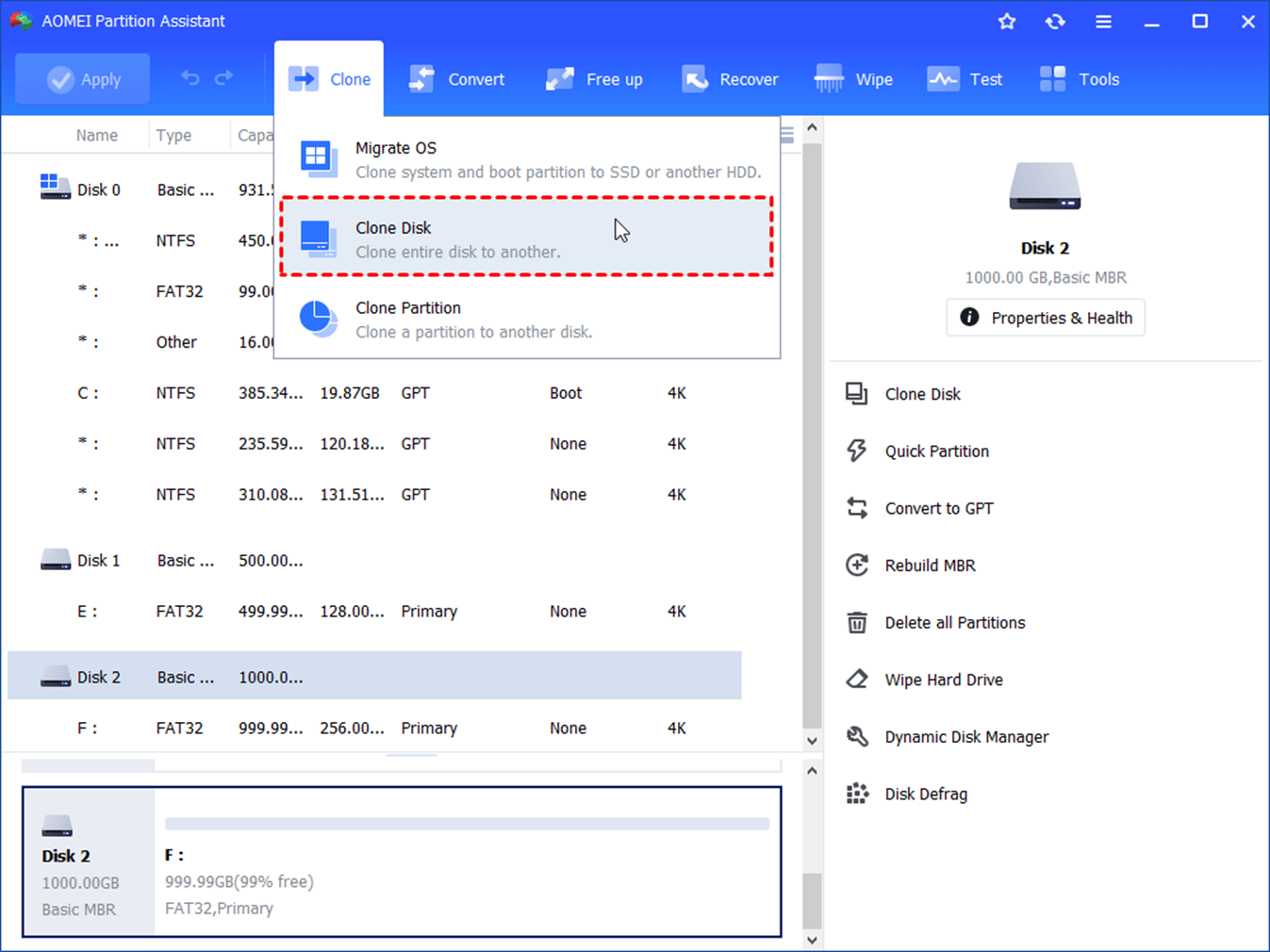
Step 2. Select "Quick Clone Disk" in the window provided.
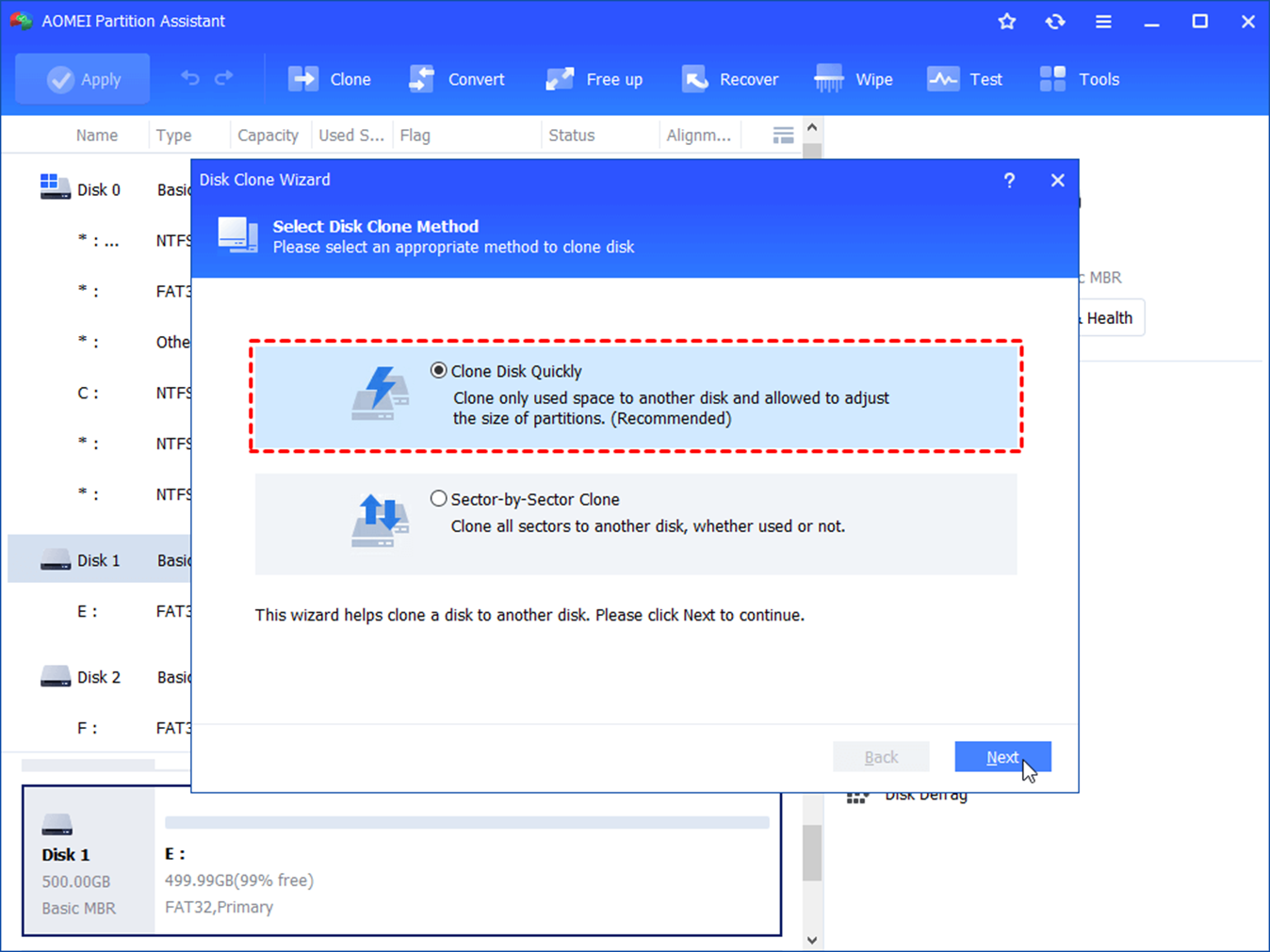
Step 3. Specify the disk containing all data such as the operating system as the source disk.
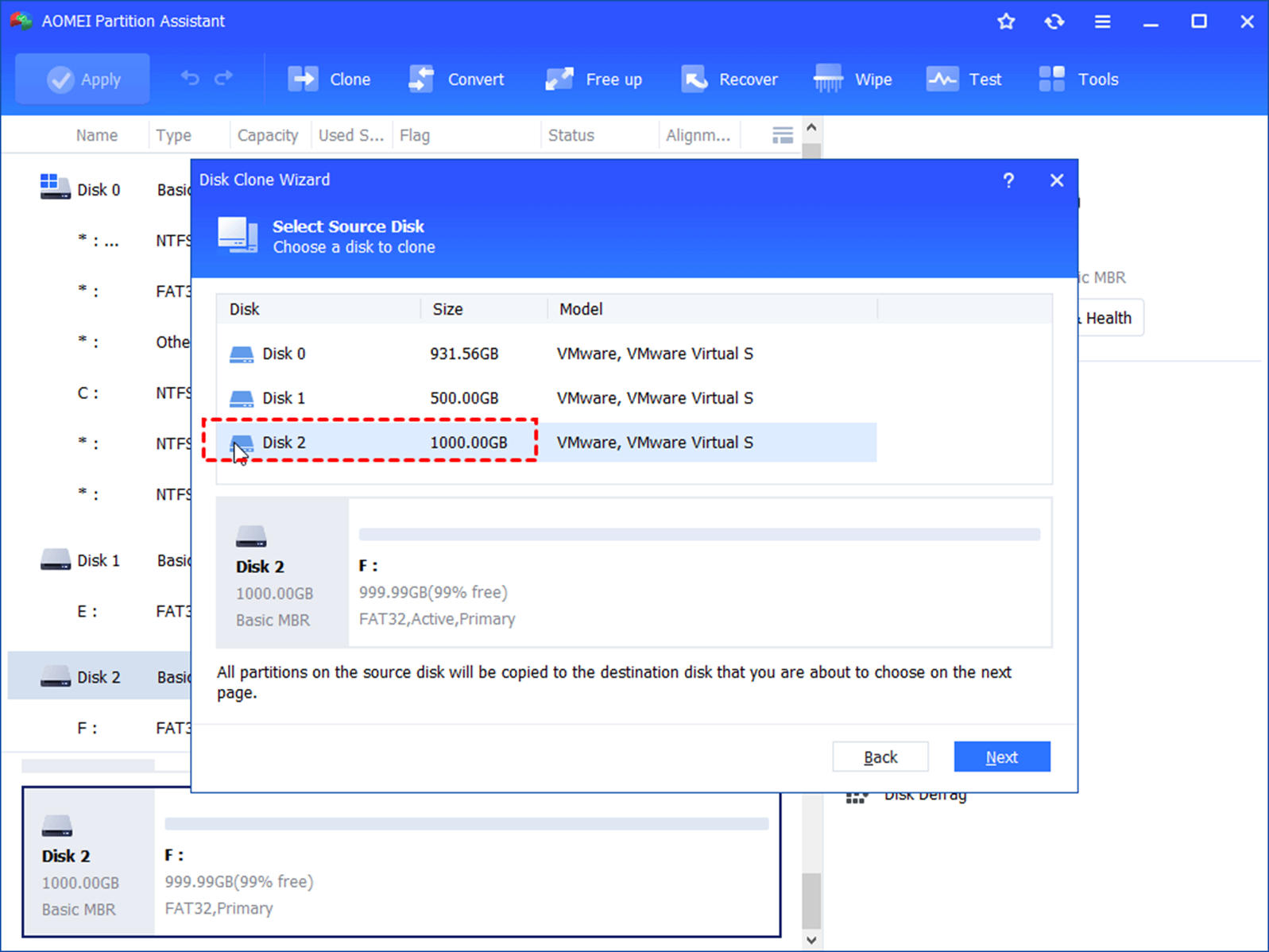
Step 4. Select the new SSD as the target disk. Check this box to optimize 4K aligned SSD performance.
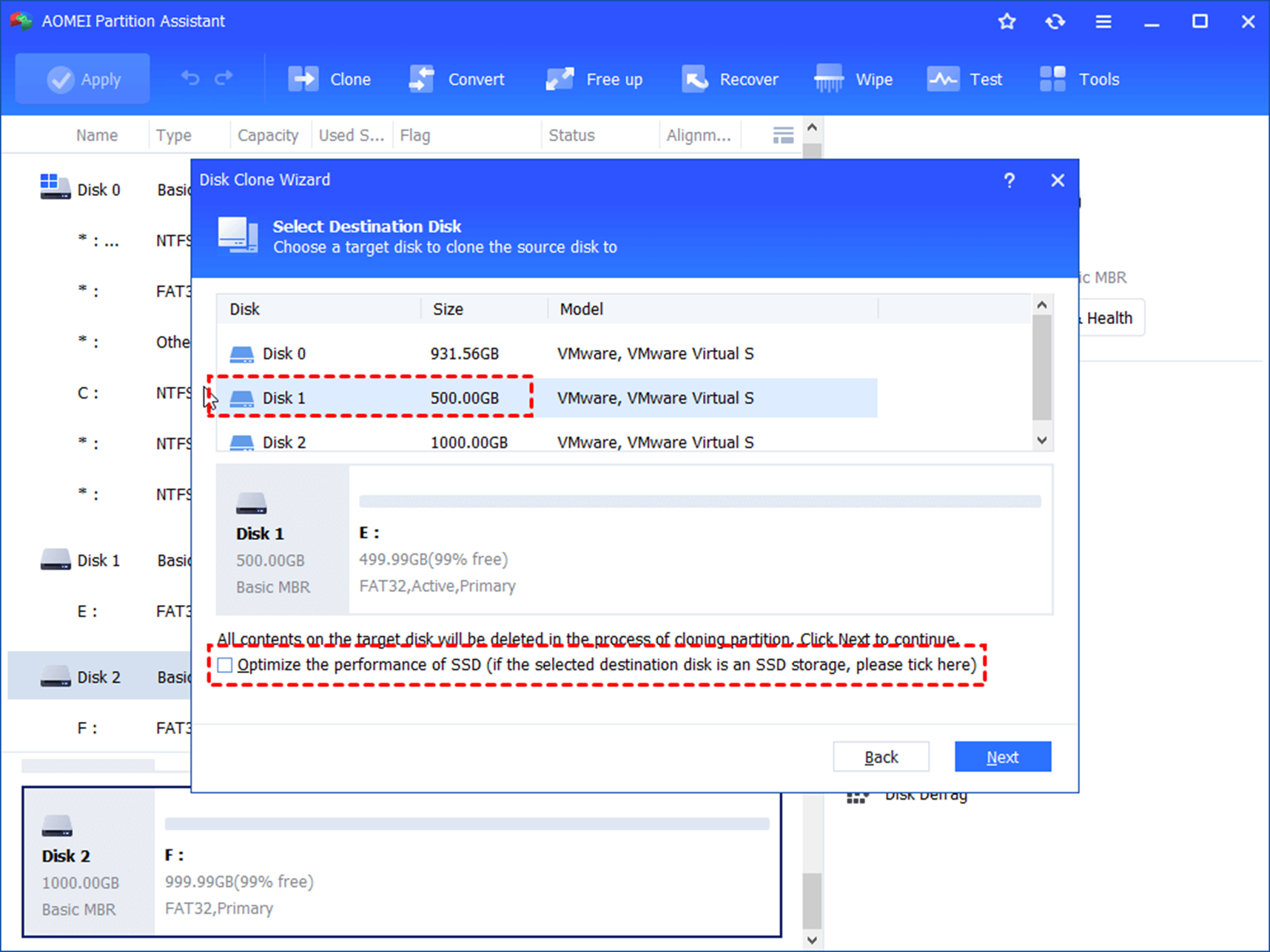
Step 5. Modify the partition size on the target disk as needed.
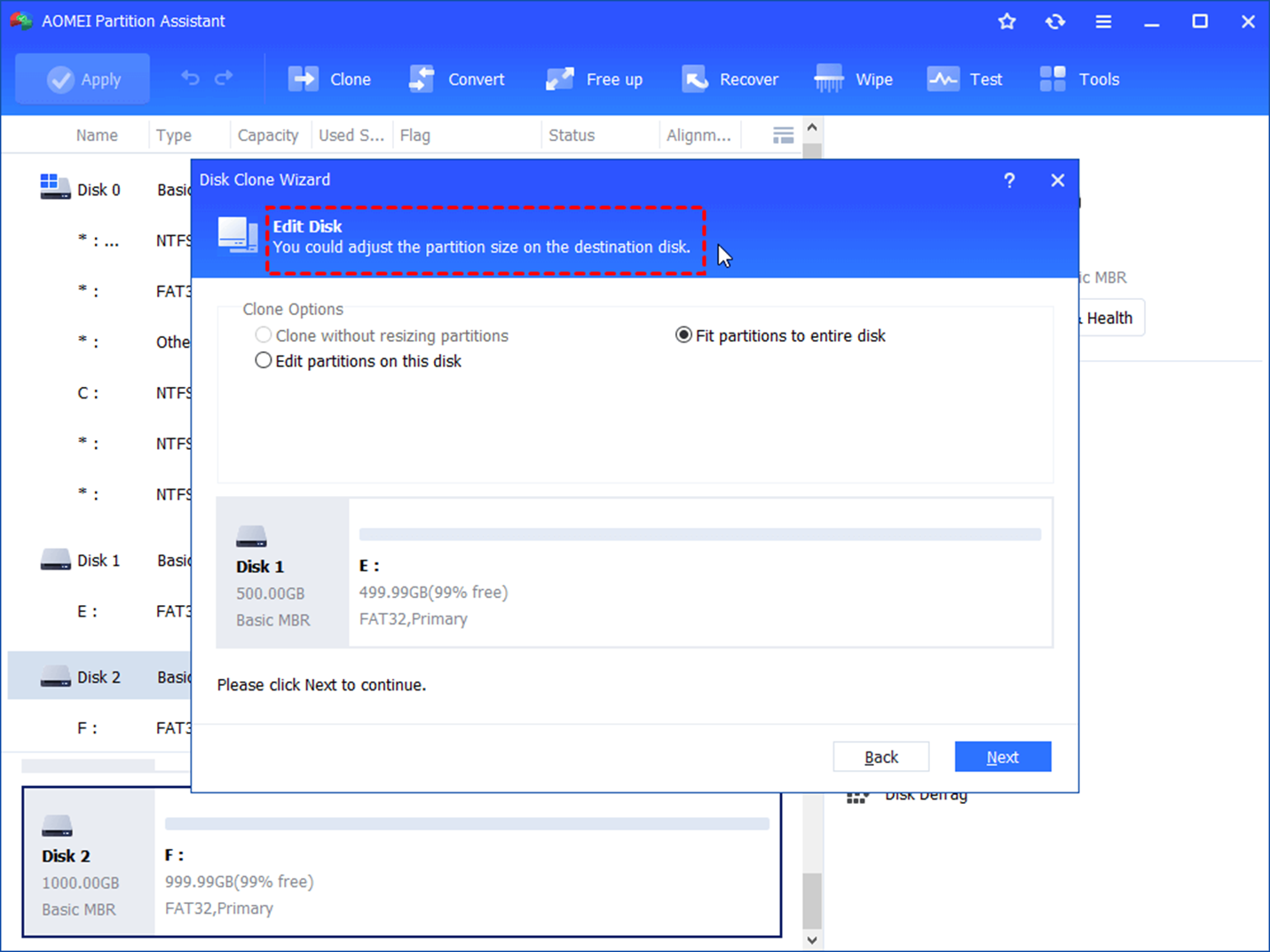
Step 6. Review instructions for booting from the target disk after cloning. Click "Finish" to continue.
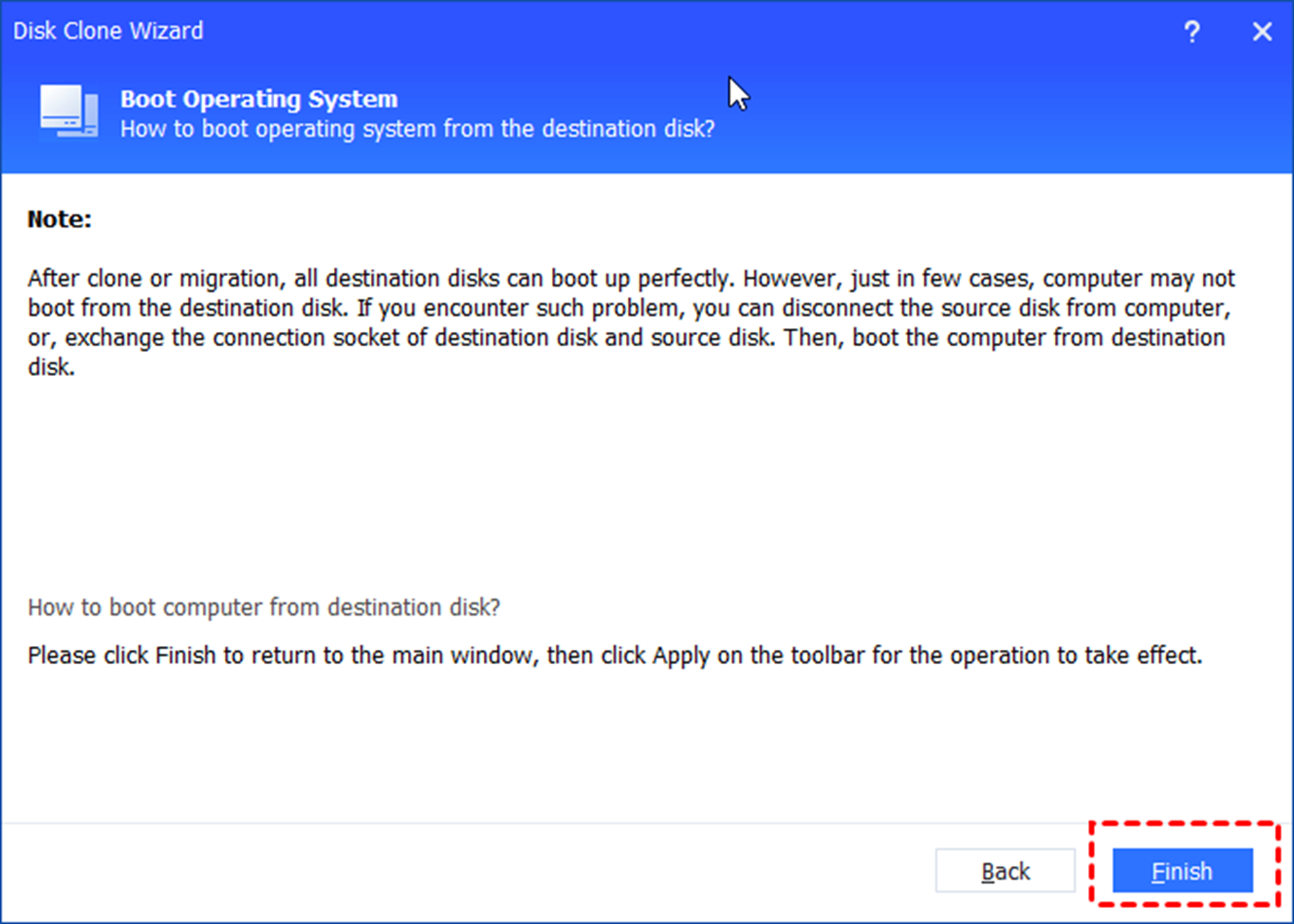
Step 7. Return to the main interface, click "Apply", and then "Continue" to perform the operation.
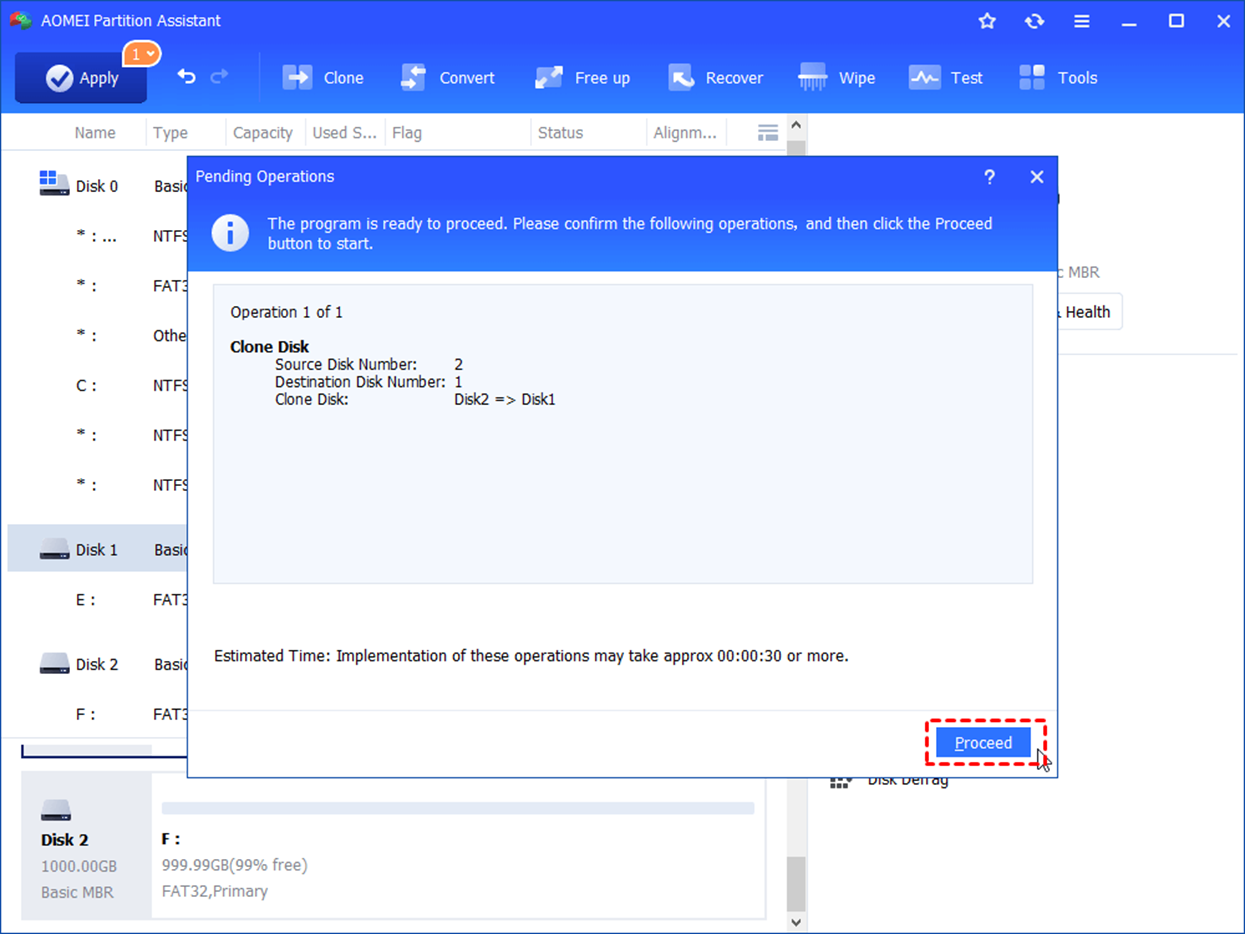
Conclusion
That’s all about how to clone my hard drive to SSD free easily and securely. Whether you are upgrading to larger storage capacity, protecting important data, or seamlessly transferring your system to a new drive, AOMEI Partition Assistant provides a reliable solution, taps into the disk potential, and manages partitions efficiently. Since 2010, AOMEI Technology has always been committed to keeping global data safer, benefiting over 60 million users around the world. Feel free to download it to explore its more advanced features.




