Preparations and hazards during the Installation of Active Directory
To be able to install clean perform, some preparations are necessary. You want to operate the Active Directory Server in your home network, you should proceed with Caution. An incorrect configuration can, under certain circumstances, have a negative impact on the function of your home network. Ideally, the Server should be installed independent of your existing network. Before you begin the Installation of Active Directory services, you should have the following steps have already been successfully carried out:
- Installation of Windows Server 2008 R2 Standard, Enterprise, or Data Center.
- Successful activation of Windows Server as well as installing all current Windows Updates.
Four important requirements for the configuration of Active Directory
If your copy was installed from the Windows Server 2008 R2 successfully and activated, you can start with the configuration for the Active Directory Server. To do this, click on the network icon in your taskbar with the right mouse button and select the open Option "network and sharing center". Once there, select in the left menu the Option "change adapter settings". With a click of the right mouse button on your active network card and select the Option "properties" you have arrived at the configuration of the IP settings, which is located in the Element "Internet Protocol Version 4 (TCP/IPv4)". The following four points are essential to ensure a smooth set up:
- During the Installation of Active Directory your Computer/Server can have only one active network card.
- The active network card must have a static network address.
- There is no default gateway must be set to the active network card.
- The preferred DNS Server must have during configuration, the value of 127.0.0.1.
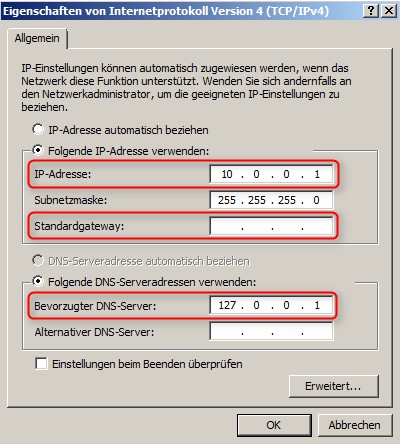
AD network configuration.
Let's go - Active Directory Installation
To start the Installation, open it on your Windows Server in a command prompt (cmd.exe). There, the wizard is started for the installation to lose the Active Directory domain services "command Dcpromo.exe". After a short time, the start screen of the wizard, you can confirm without additional input with "Continue" appears. The same applies to the information on operating system compatibility. The following steps must now be for the Installation performed:
- Selection of a deployment configuration. Here you have the choice between building a new domain or the Integration in an existing structure. Use the Option "new domain in a New forest, create".
- Specify the fully qualified domain name (FQDN). The input can be made according to your request, an example, Microsoft provides you with directly in the Dialog. For our practical tip, we will use the domain "test.chip".
- After a short Check, whether the Name is already in use, you must set the functional level of the forest. As an option you have Windows 2000 - Windows Server 2008 R2. This setting depends on which versions of Windows Server you want to use in your domain. In this case, you create the new domain with a Windows Server 2008 R2, so you choose the same name Option.
- Additional domain controller options must be selected. Because you are installing a primary domain controller, is to be installed selecting the Option "Global catalog" duty, the DNS services should in this case also.
- In the next step, you can specify the location for database, log files and the Sysvol folder. If you have no other configuration in mind, you can accept the default.
- For the restore mode on the directory services, you must set an Administrator password. This account is different from the domain administrator account and is not to be confused with it.
- The summary shows you all settings. With the confirmation "Continue" to start the Installation of Active Directory domain services. After the completion of the Installation, a reboot is necessary.
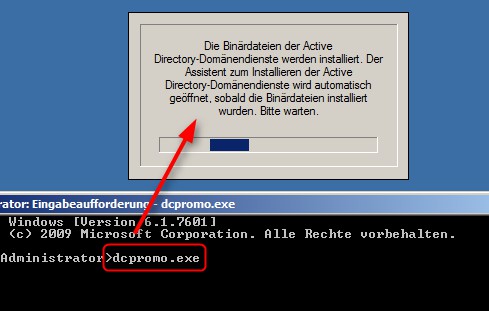
AD Installation
What next after you install Active Directory?
After the Installation of Active Directory, you can manage your users and computers in the domain. This is with the program "Active Directory users and computers" possible. You can find the application under Start -> administrative tools. In addition to the establishment of new users, computers, or network printers, you can also reset the passwords of all existing users, or the policies in your domain to manage.
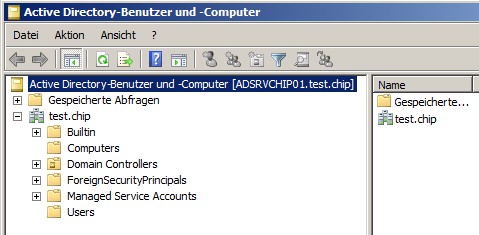
AD users and computers
Latest Videos
Assistant to the Installation, descriptions of Active Directory domain services.
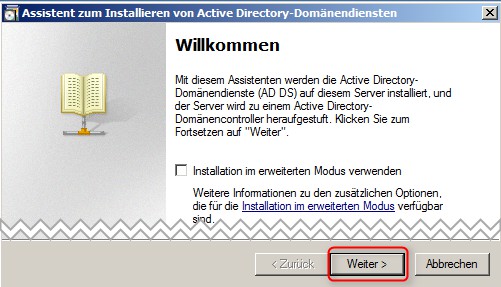
Assistant to the Installation, descriptions of Active Directory domain services.
New domain in a new forest create.
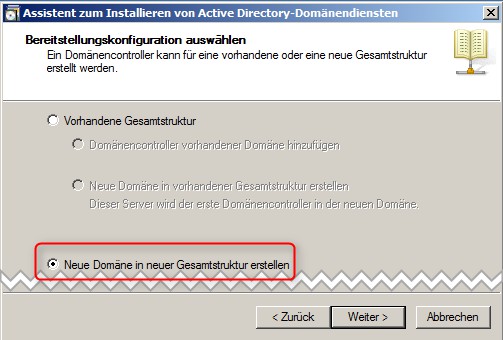
New domain in a new forest create.
Enter the FQDN.
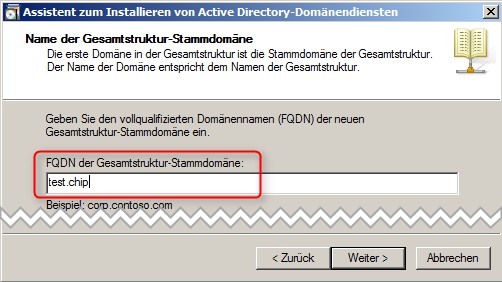
Enter the FQDN.
Selection of the function level.
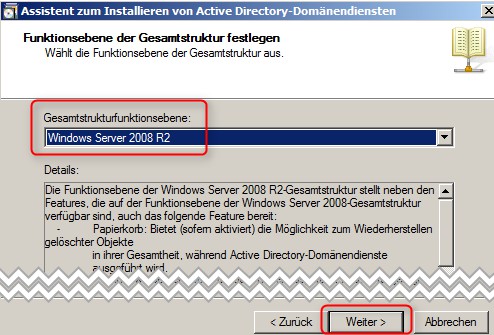
Selection of the function level.
Additional Domain Controller Options.
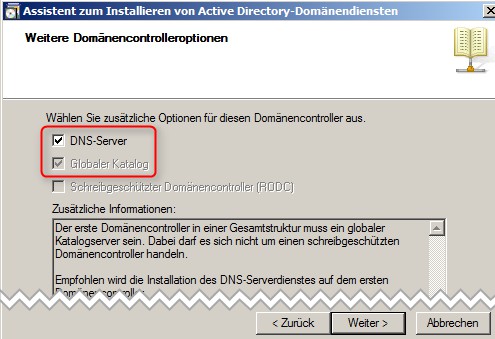
Additional Domain Controller Options.
Location for database, log files and SYSVOL.

Location for database, log files and SYSVOL.
Administrator account for restore mode directory services.
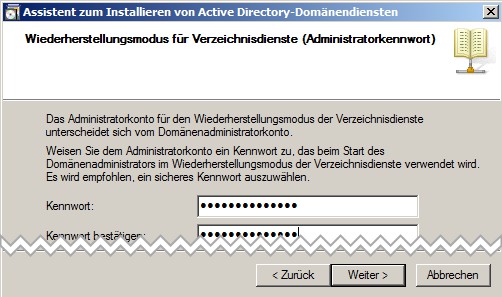
Administrator account for restore mode directory services.
Summary of the configuration.
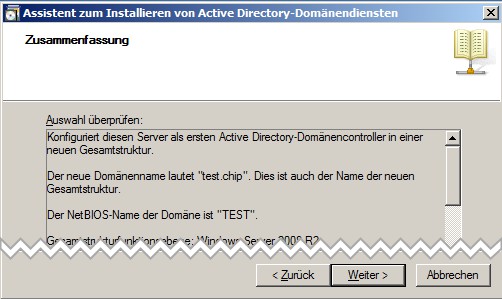
Summary of the configuration.






