Wi-Fi: Windows Phone connecting to a TV
Your TV to a quite modern device that supports it may be a Miracast. In this case, a Transmission via WLAN is possible.
- Swipe on the home screen of your Windows phone right-to-left, you can open the App list.
- Here, open the "settings" and select the category "External display".
- Your TV is compatible, you can select it from the list. Your wifi must be switched off, of course, attached.
- The devices are then connected to each other. You can now transfer content, such as Videos, images or even the whole screen.

Windows Phone
Windows Phone connecting to a TV - there are other ways?
- HDMI: Unfortunately, the Windows Phones are currently not yet HDMI compatible. Future models could be equipped with such a system.
- Chromecast support for Chromecast, unfortunately, is not offered. Chromecast is (currently) only compatible with iOS and Android.
- HD-10: Currently Microsoft is developing its own HDMI Stick for TV. This receives via WLAN the data from your Windows Phone and forwards it via HDMI to the TV. The Stick, however, is presented only in the autumn of 2014. More information can be found in this article.
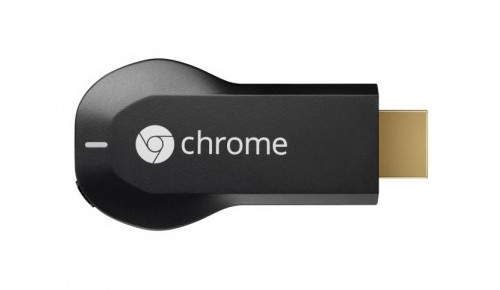
Chromecast Stick
In the next practical tip we will show you how to use the apps corner on Windows Phone 8.1 to use.





